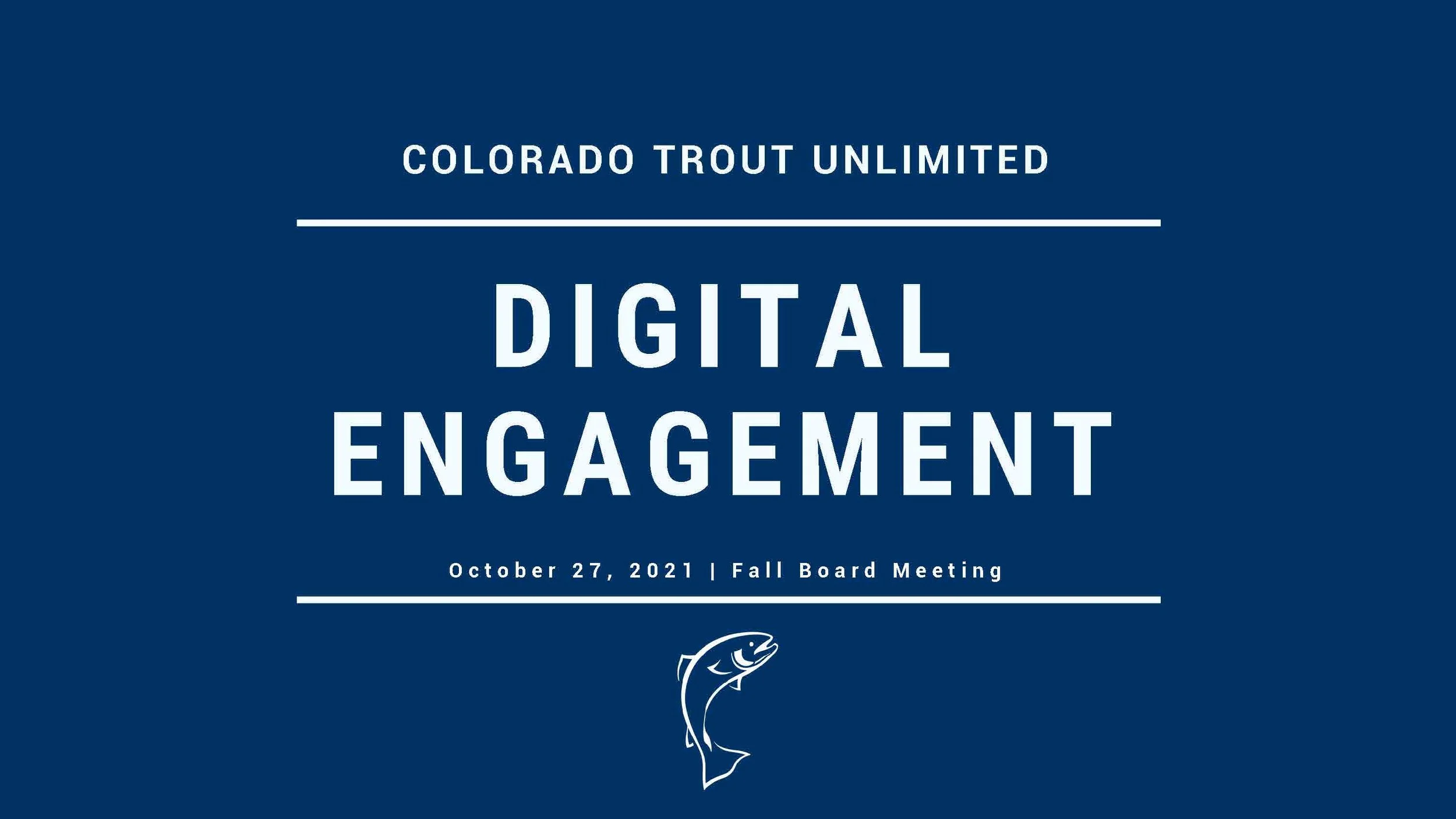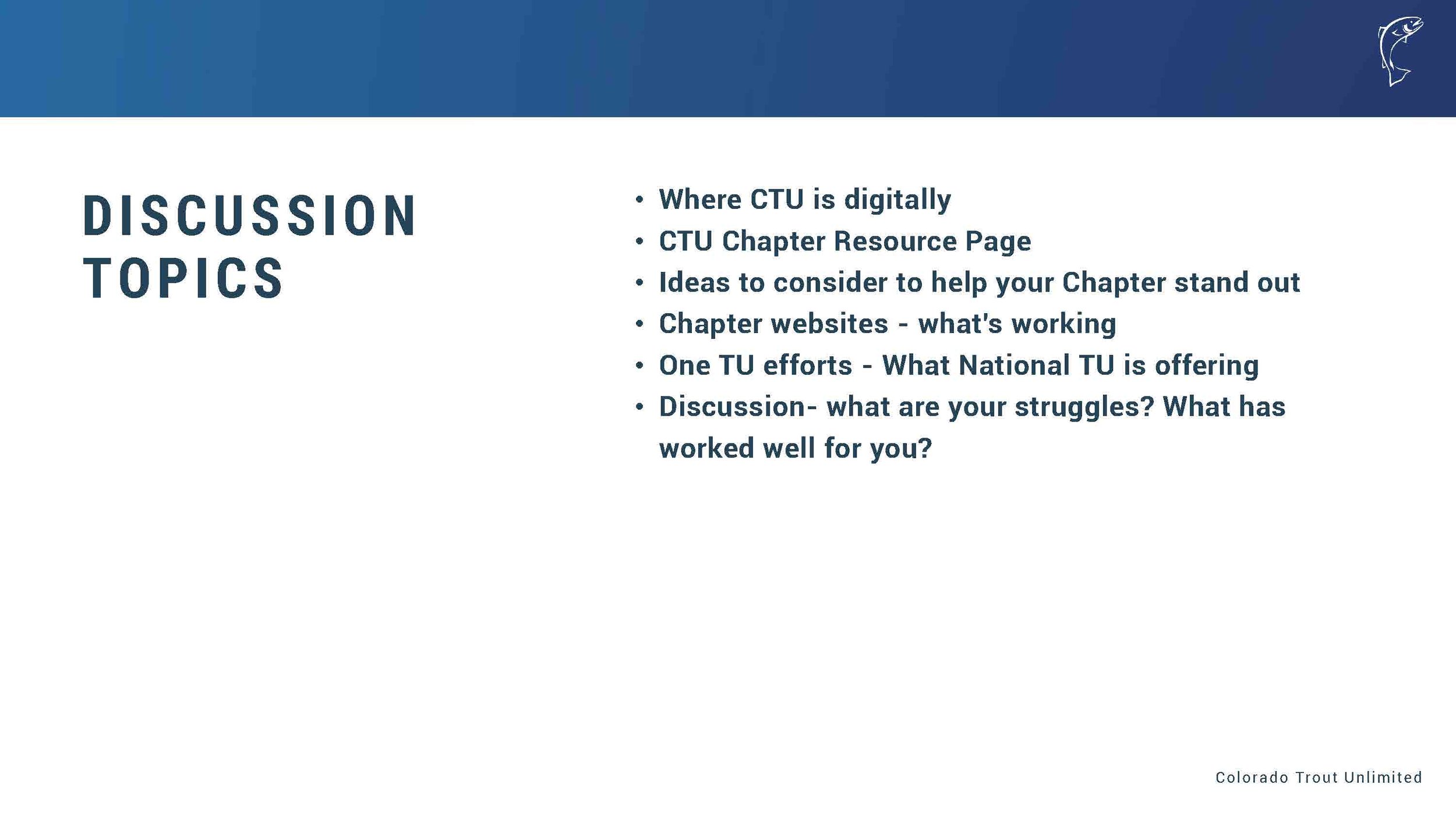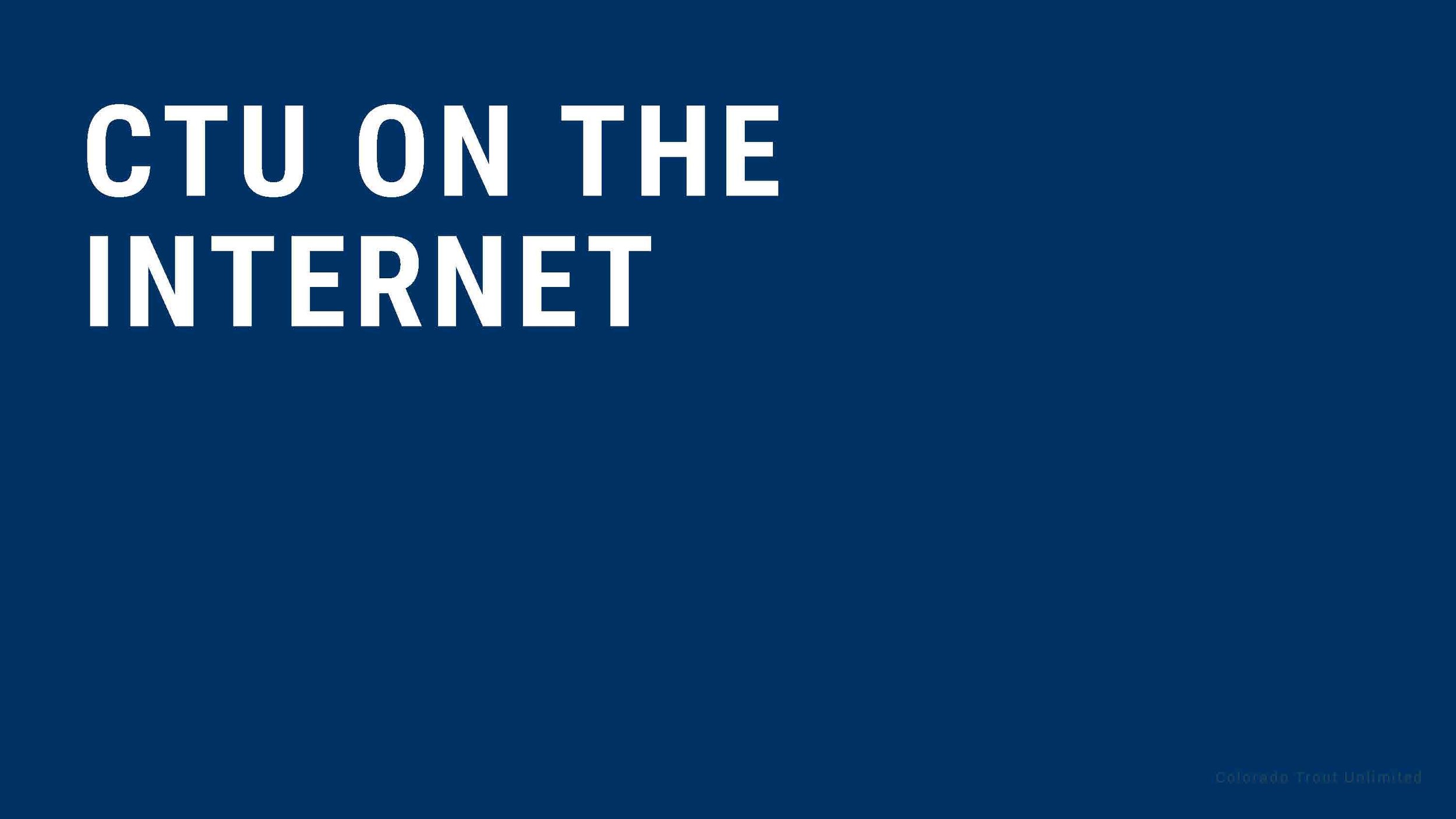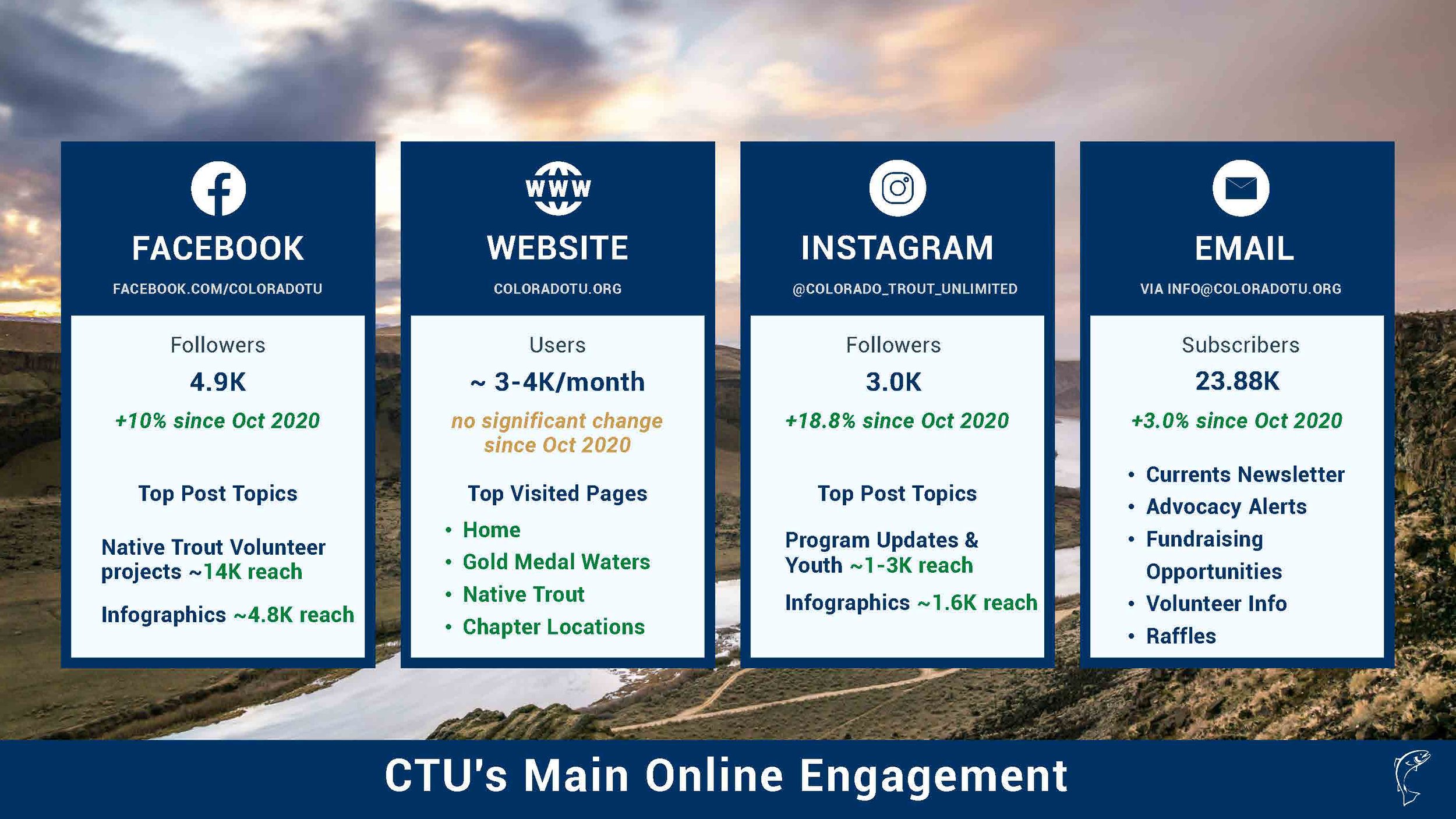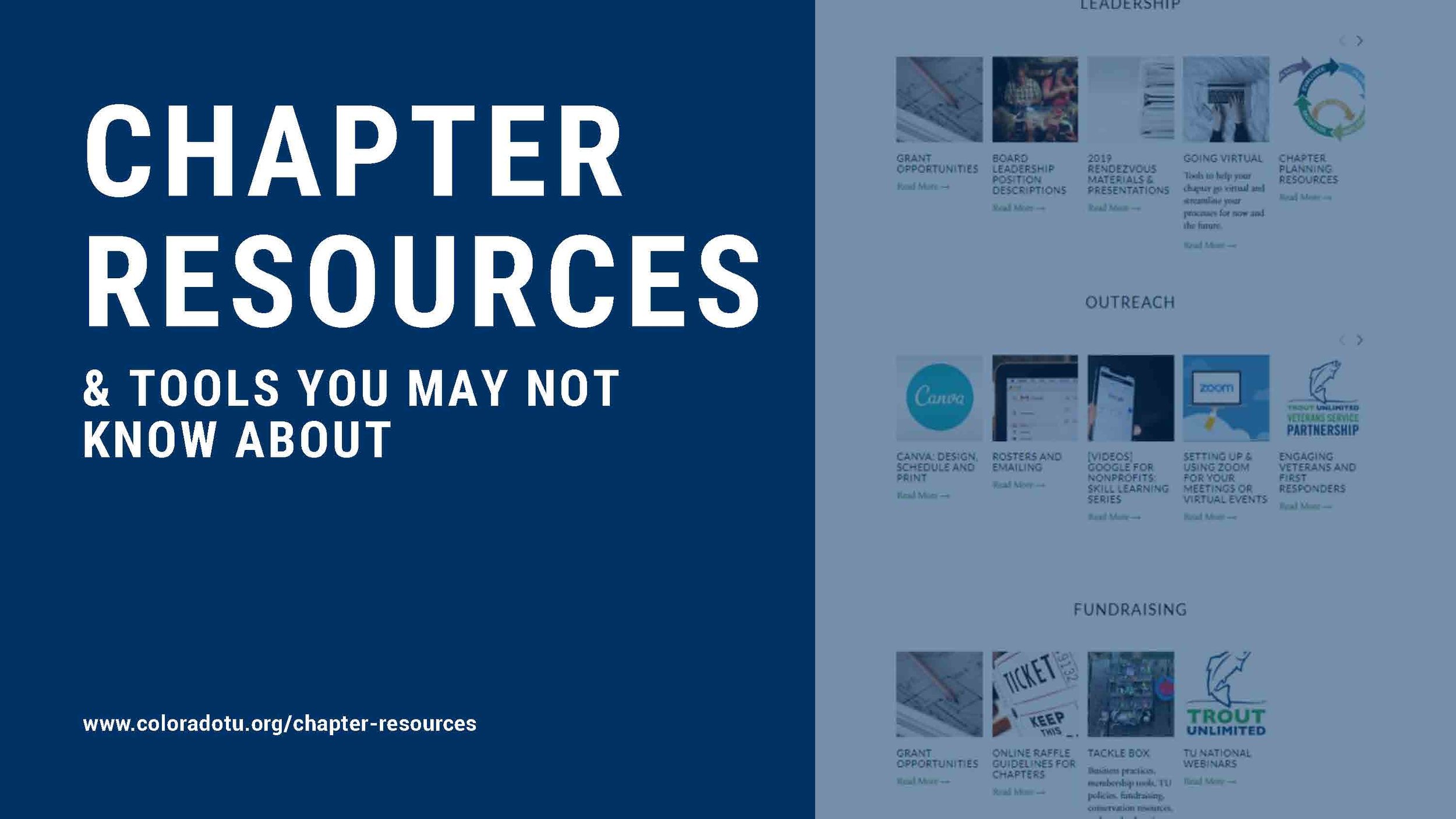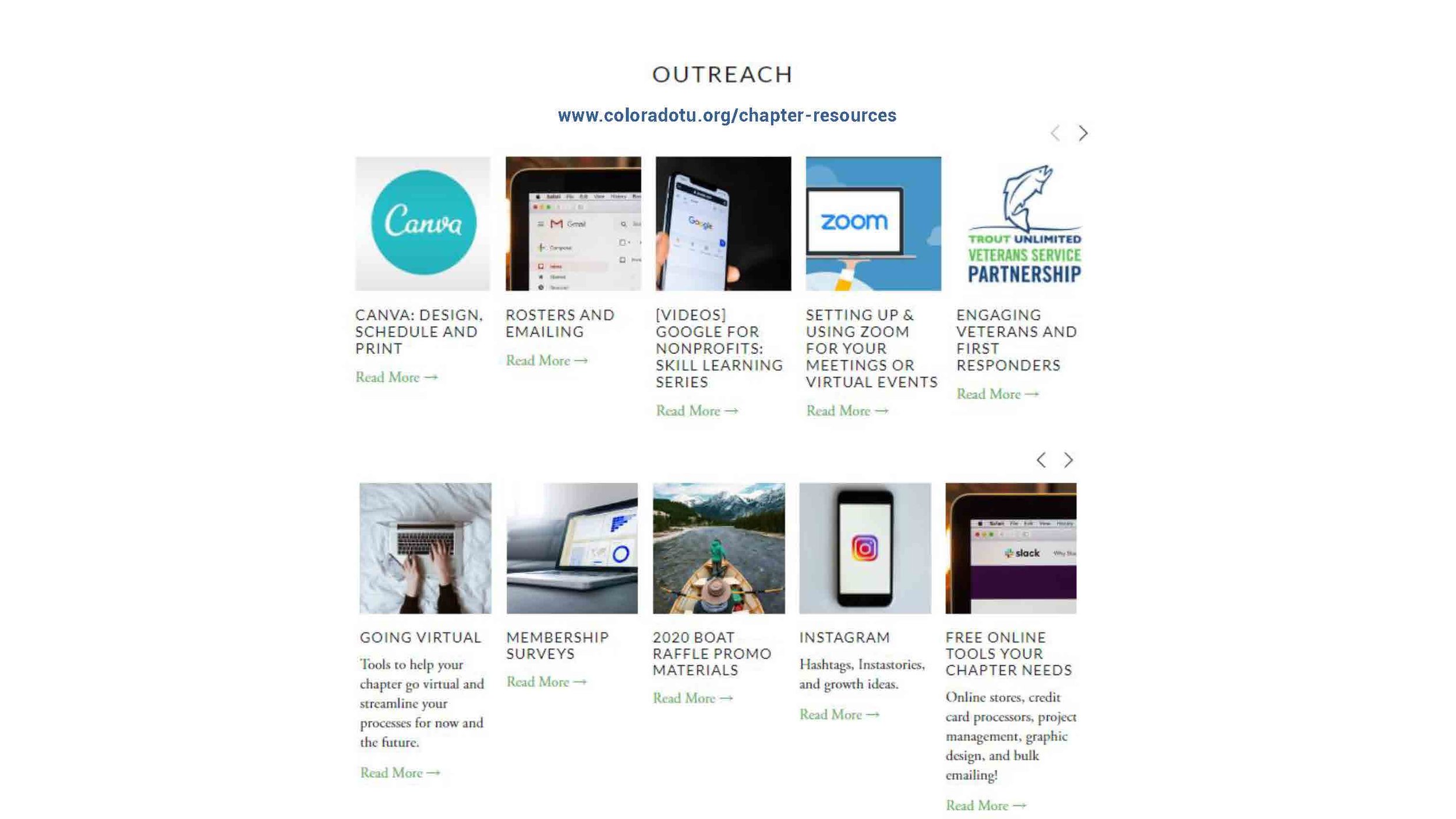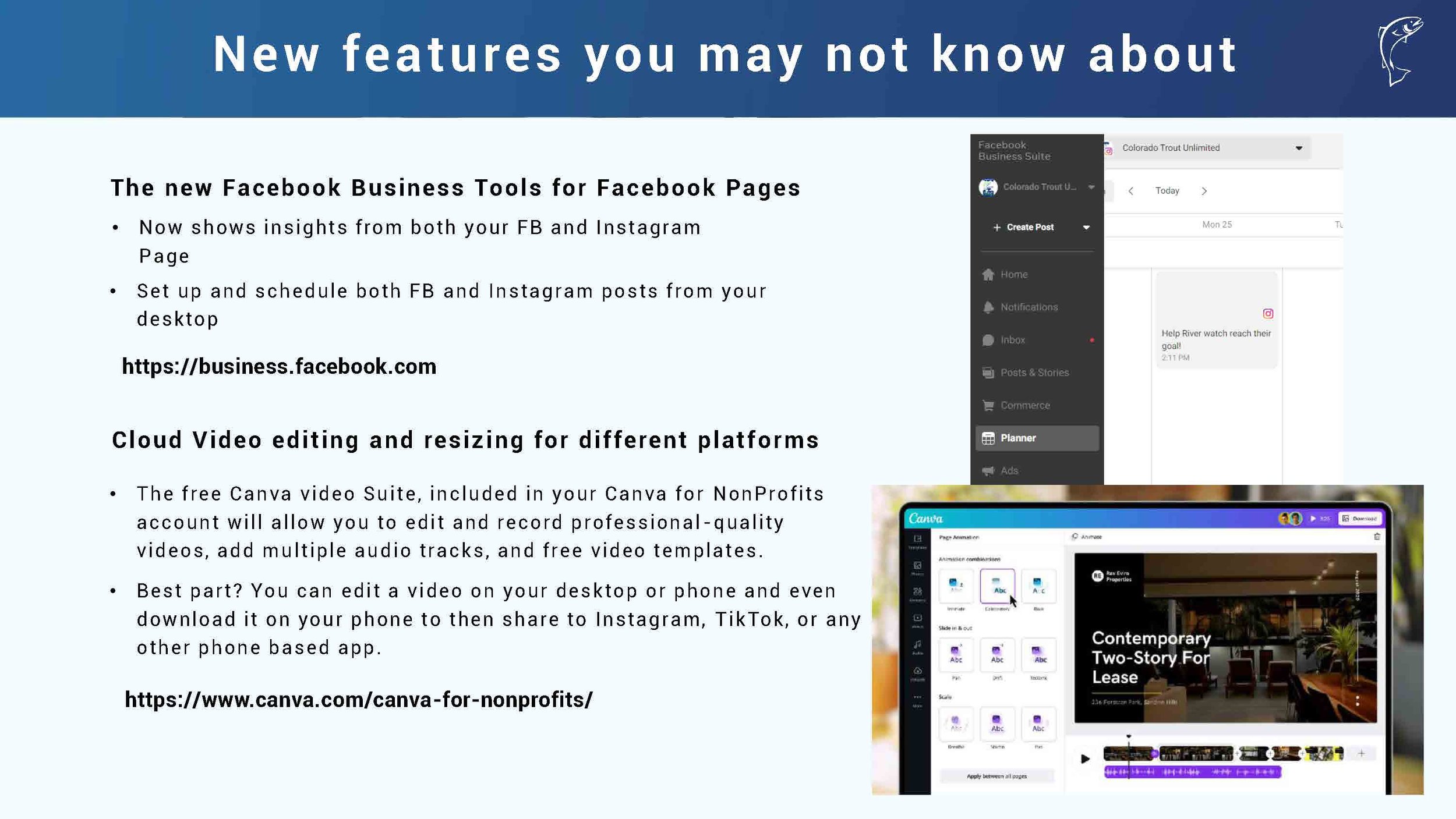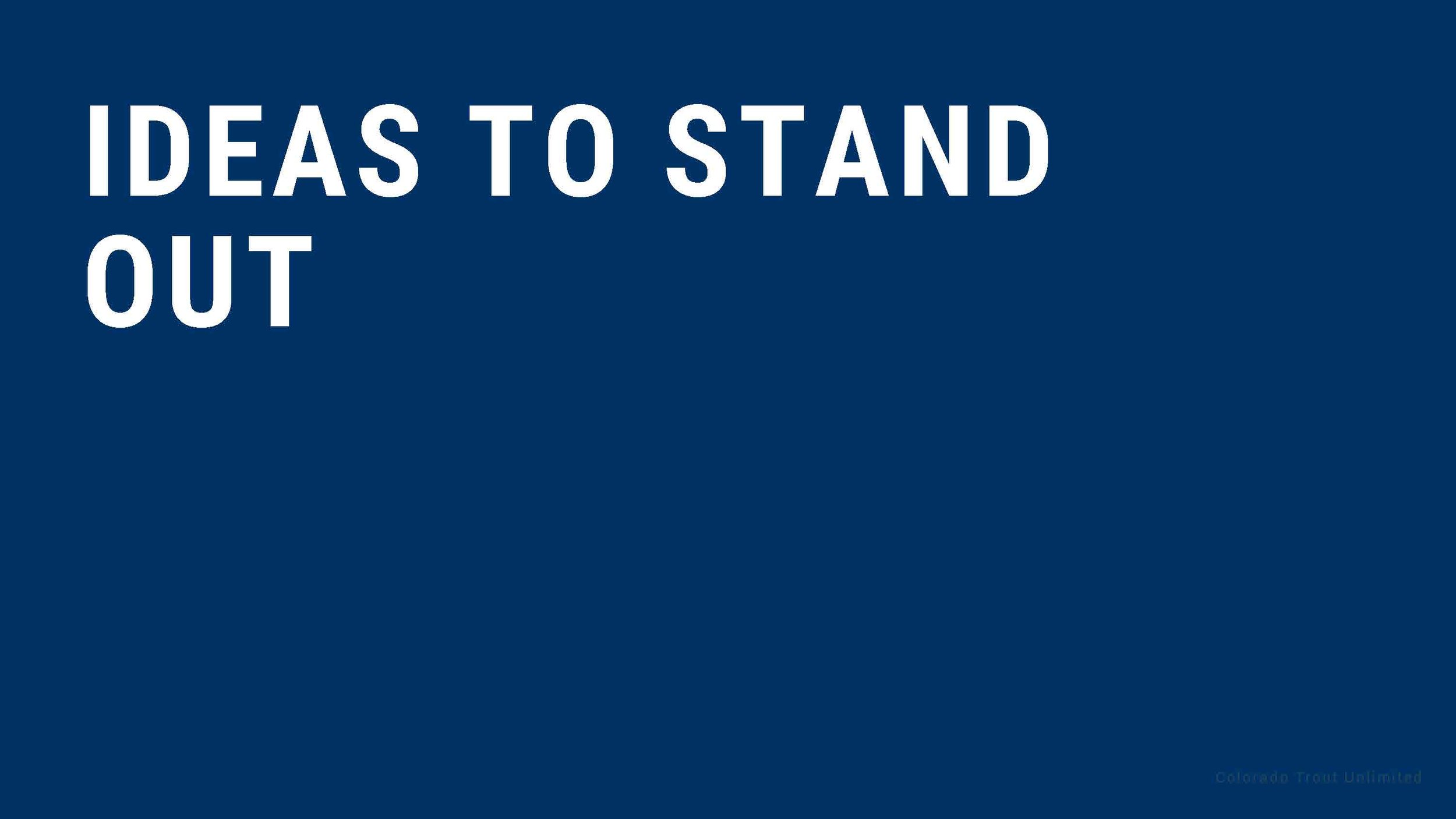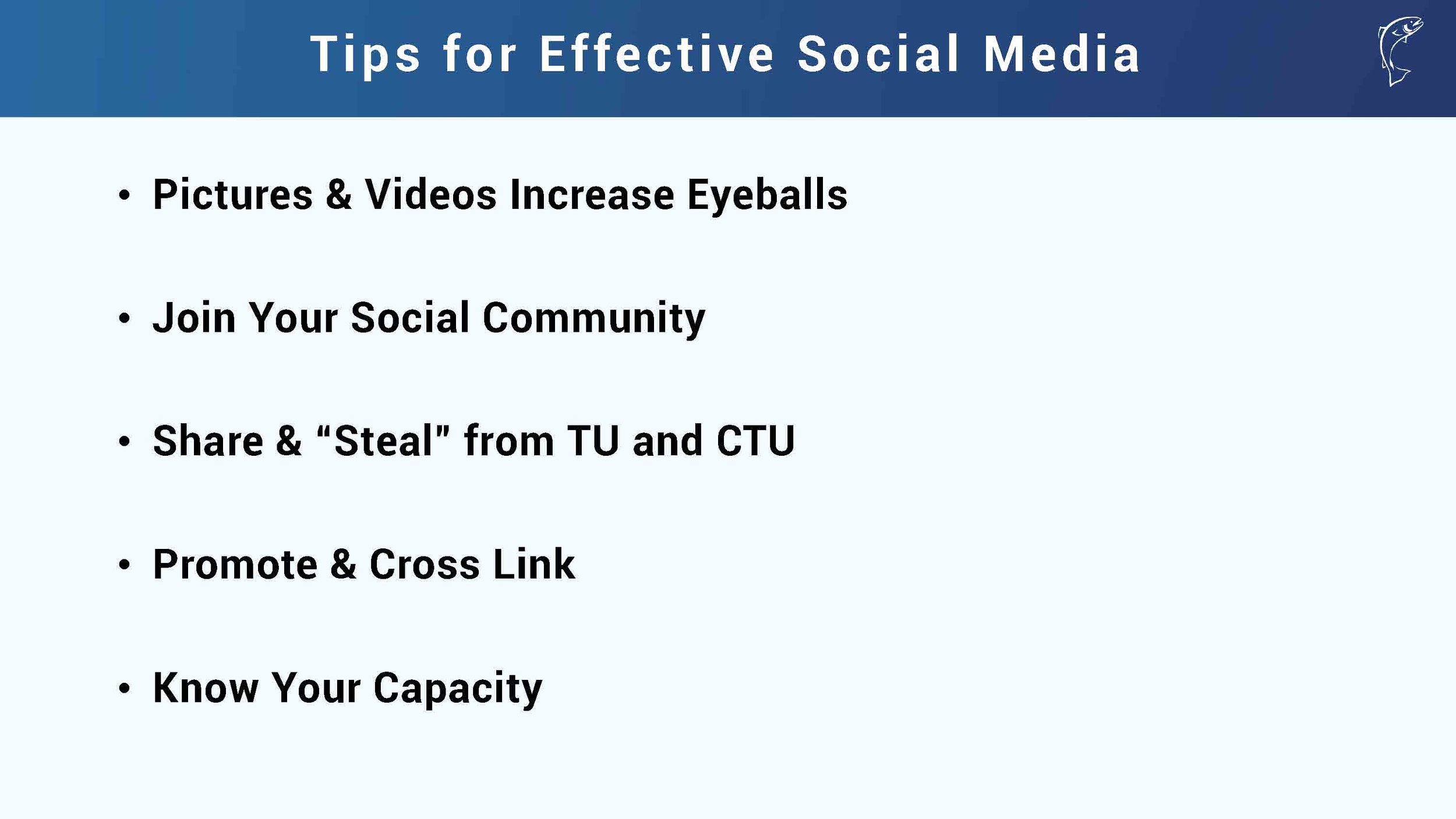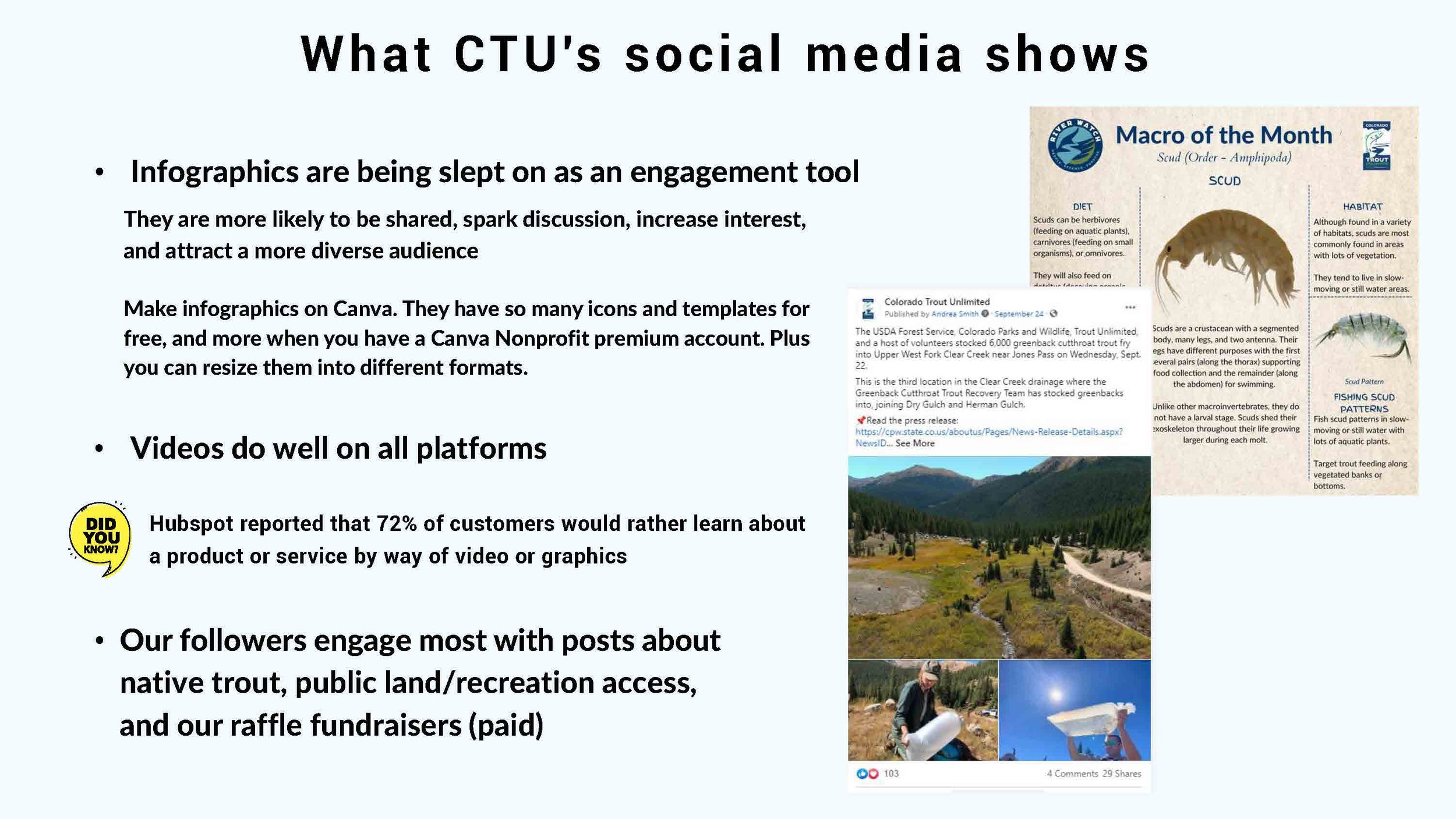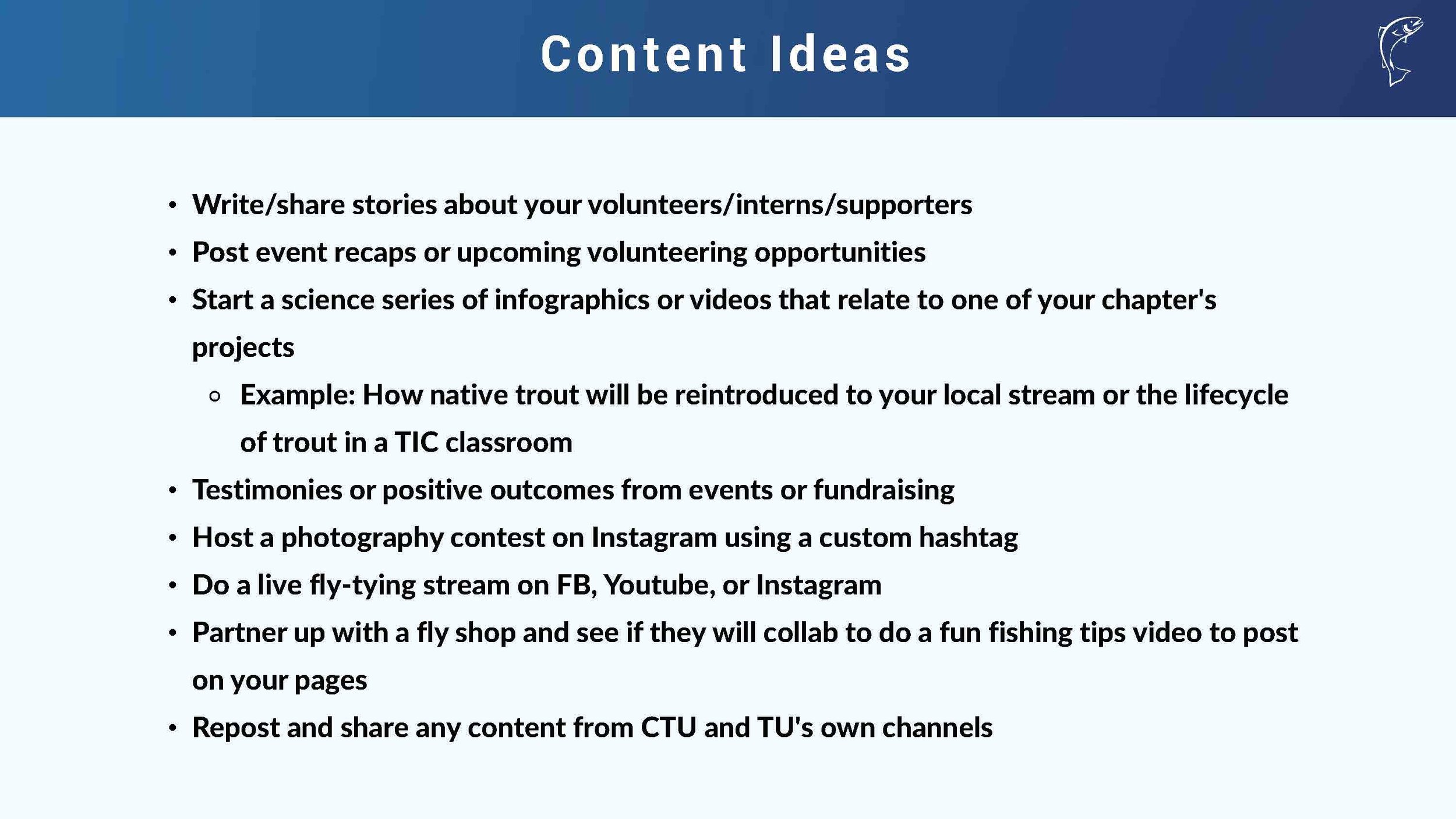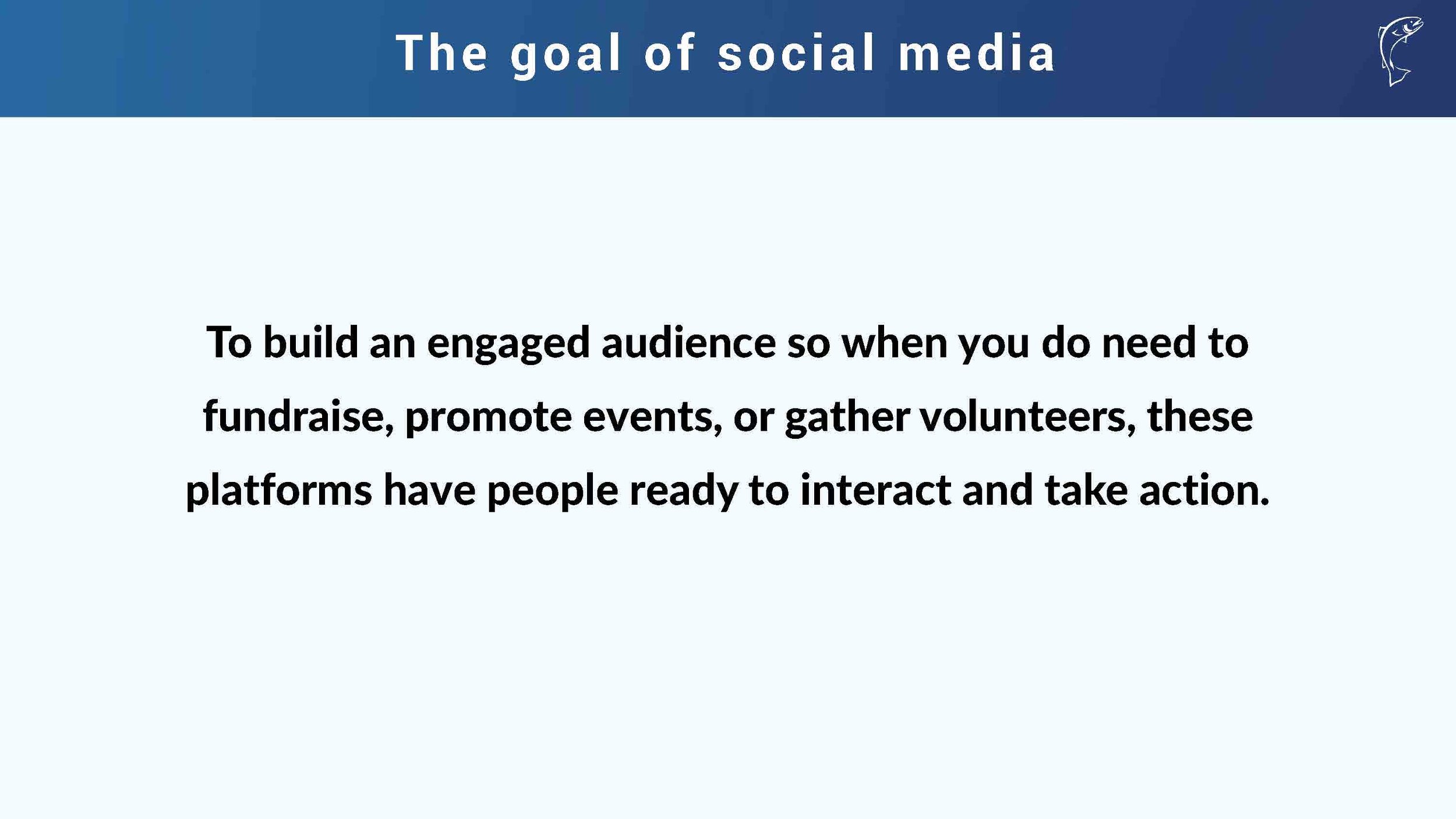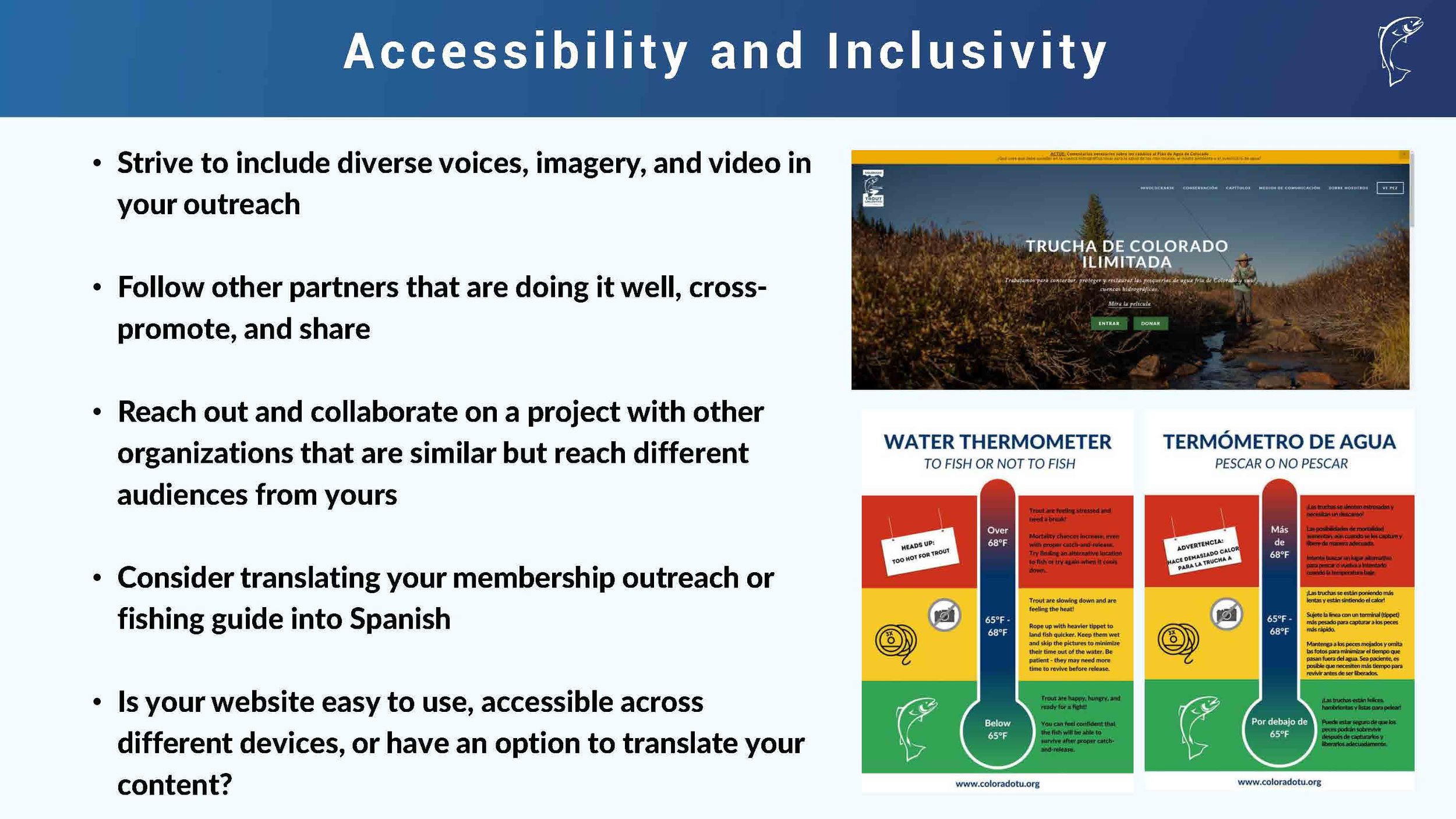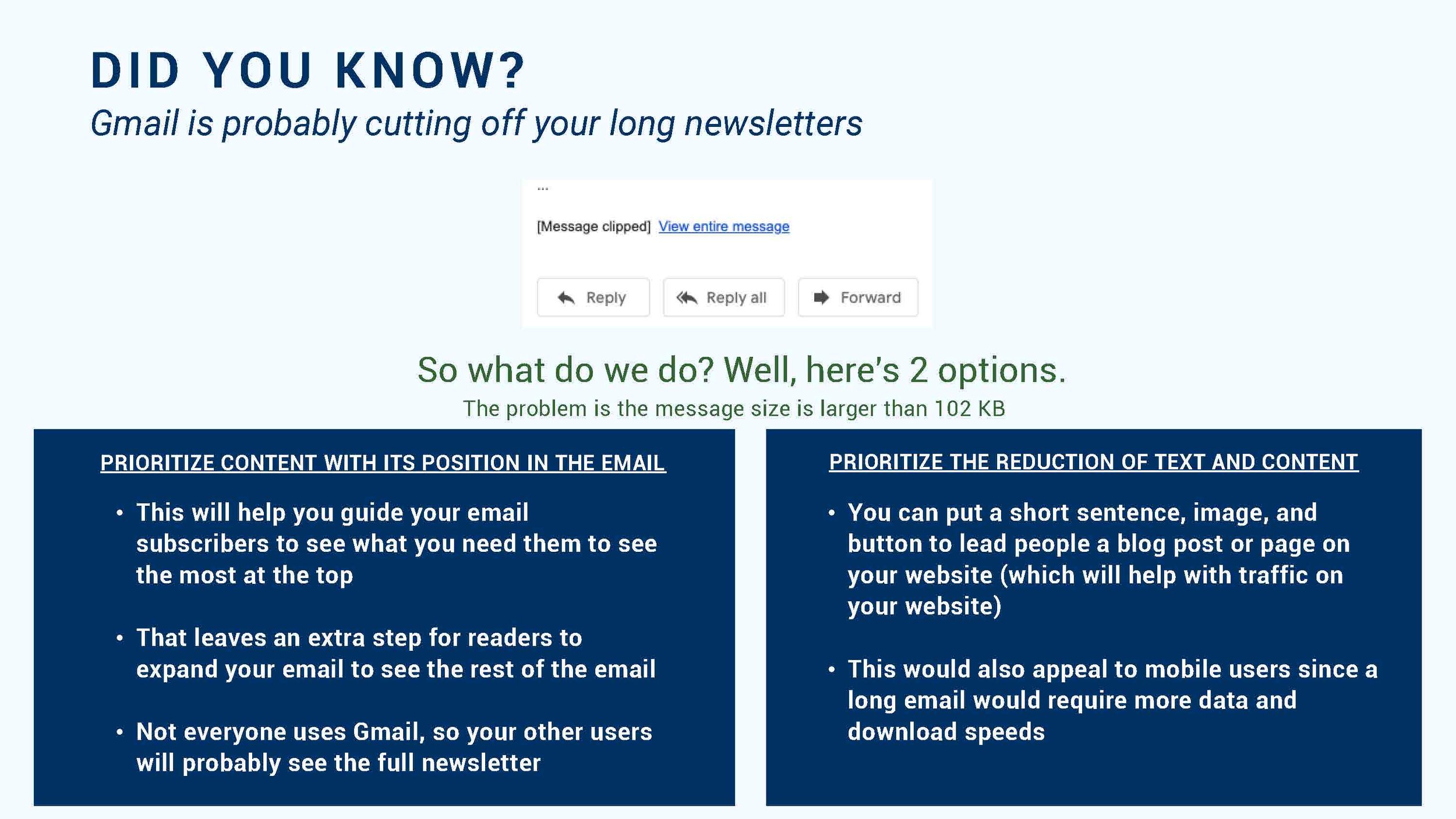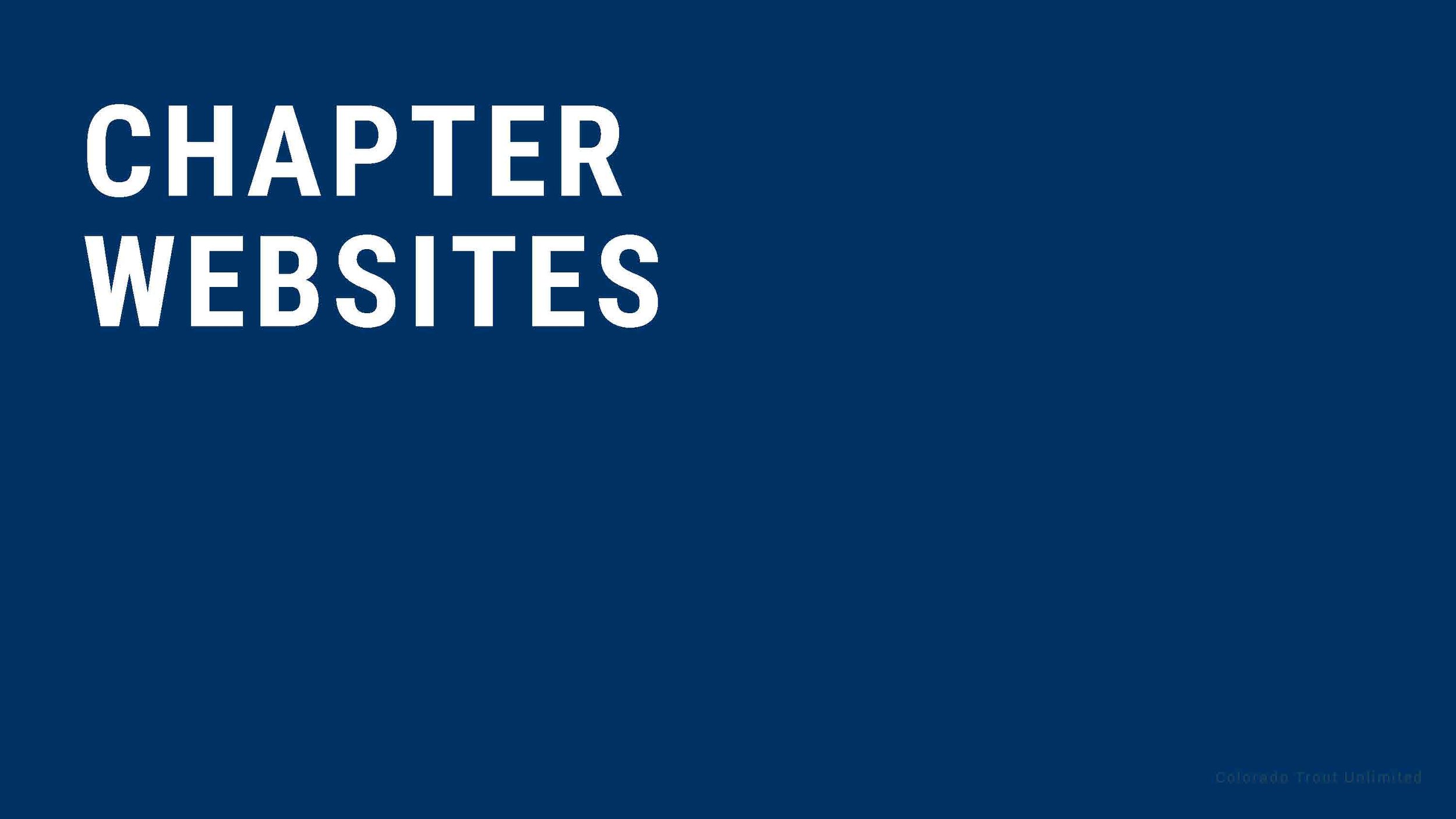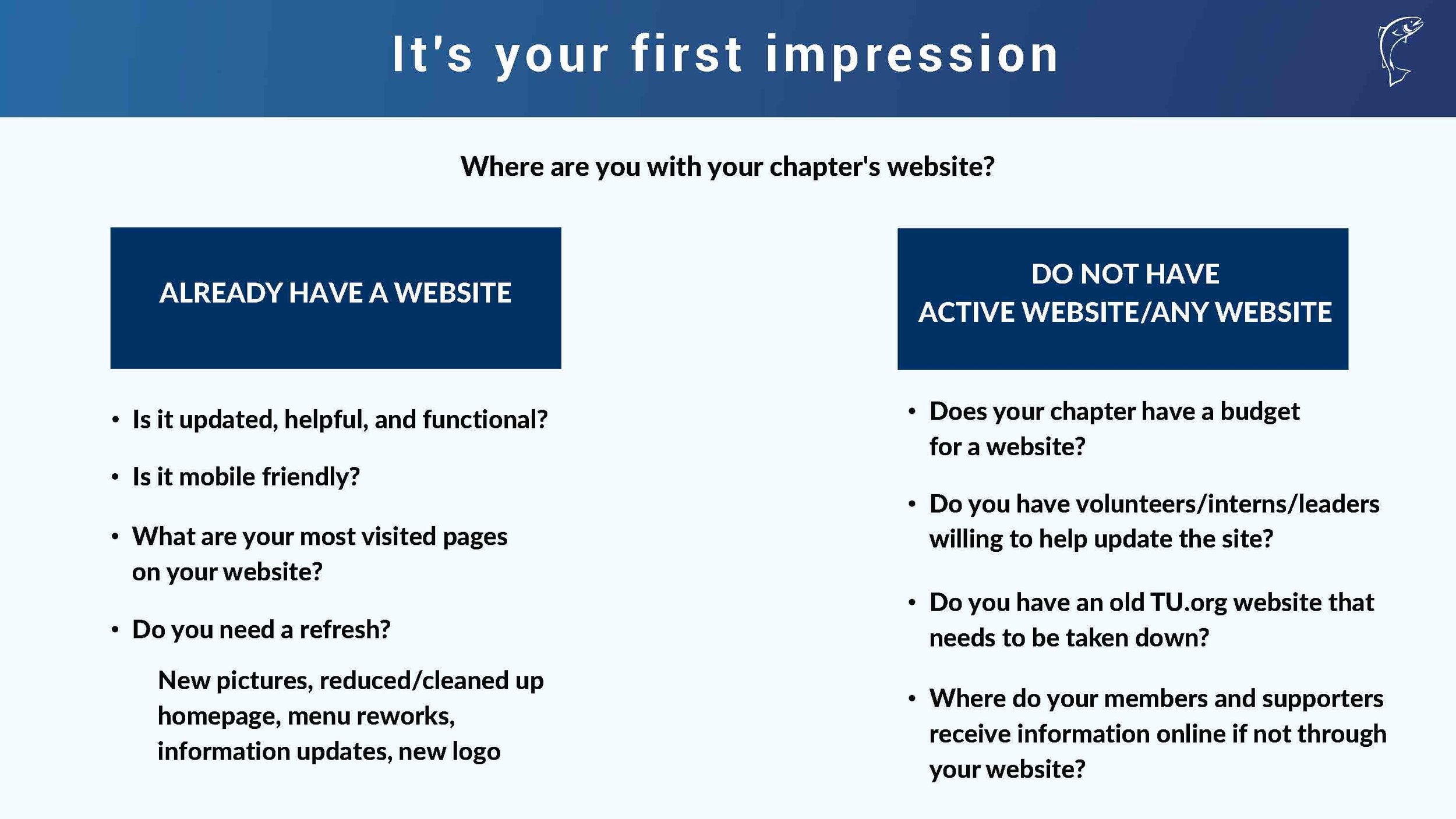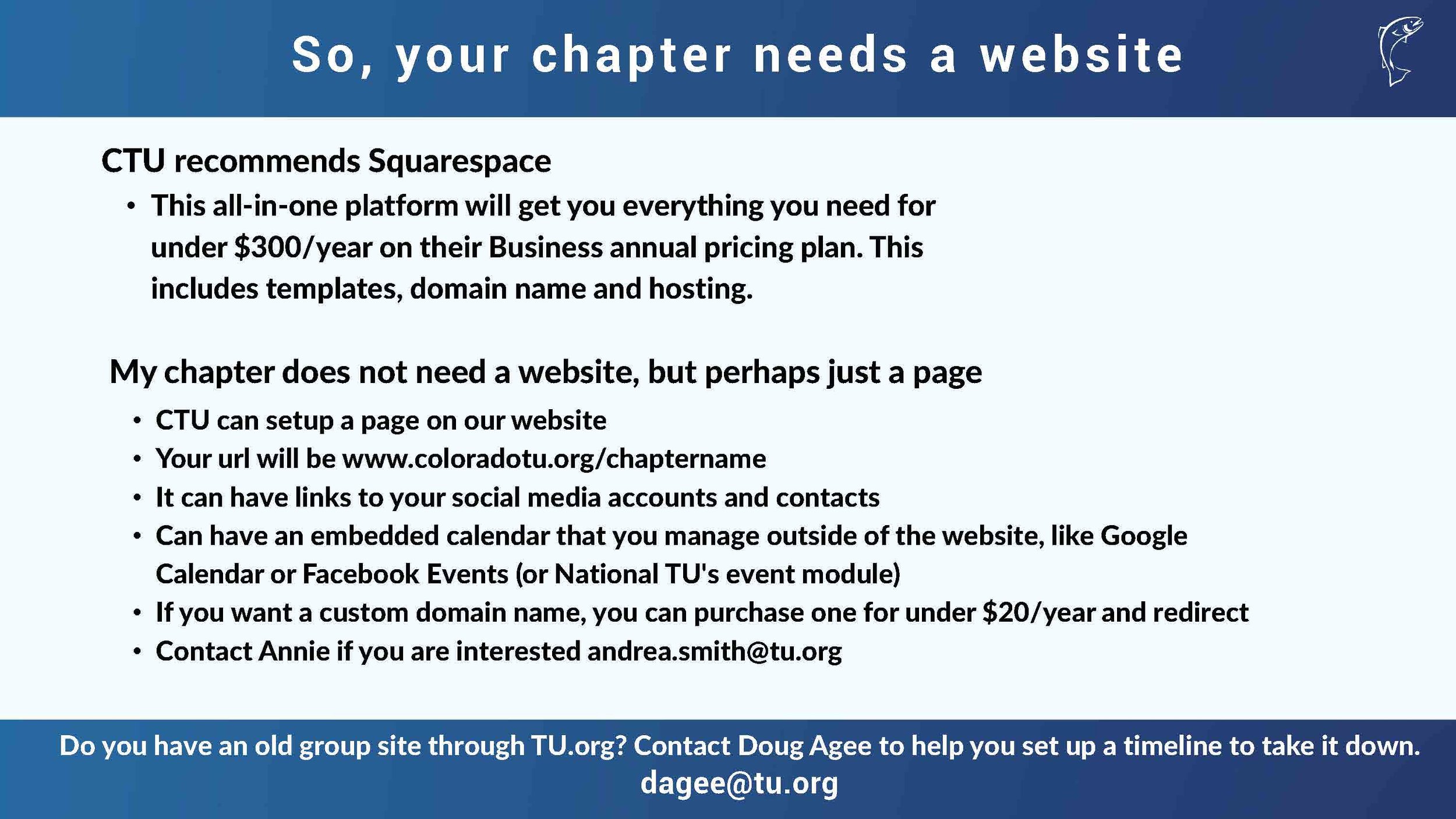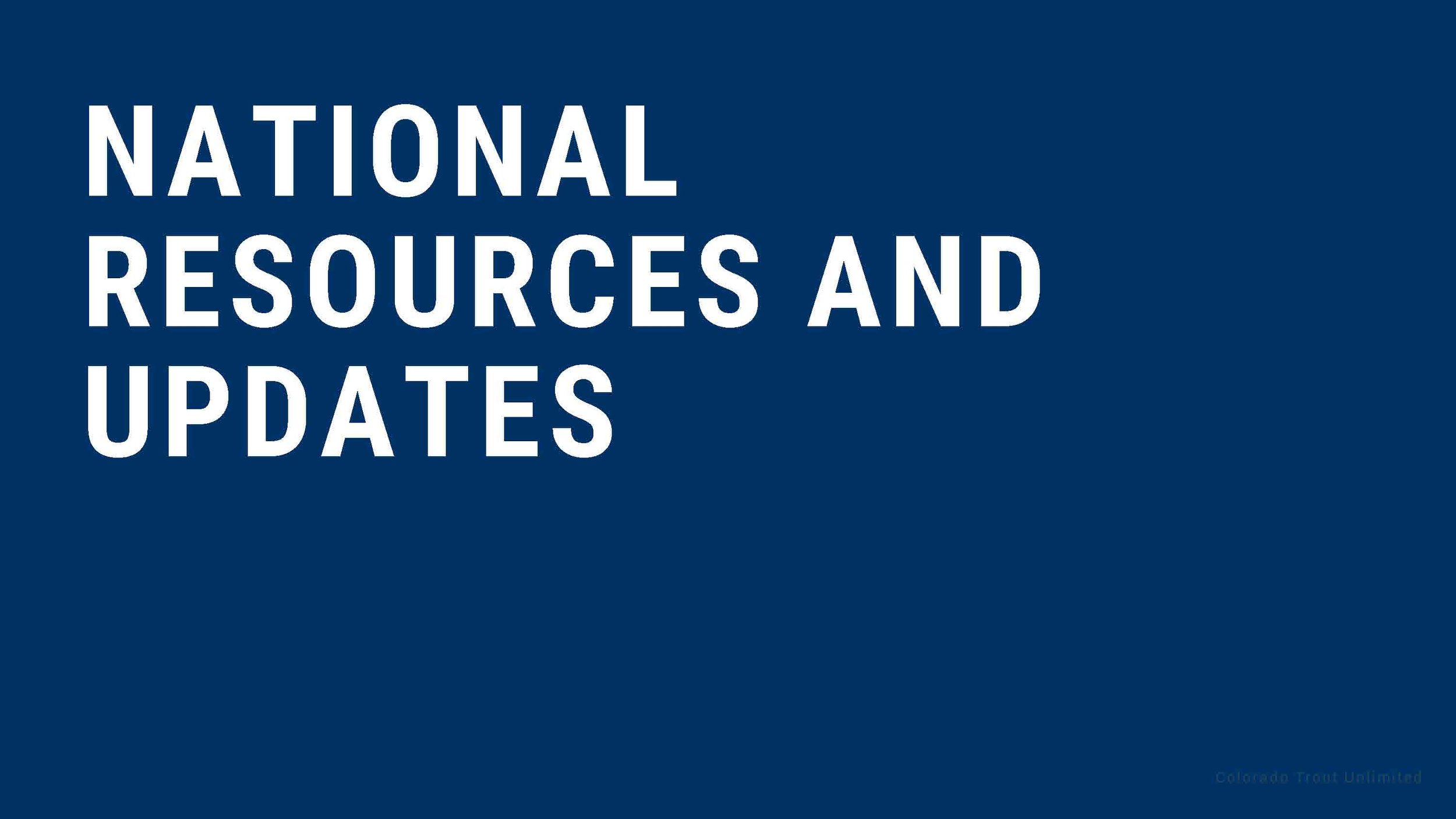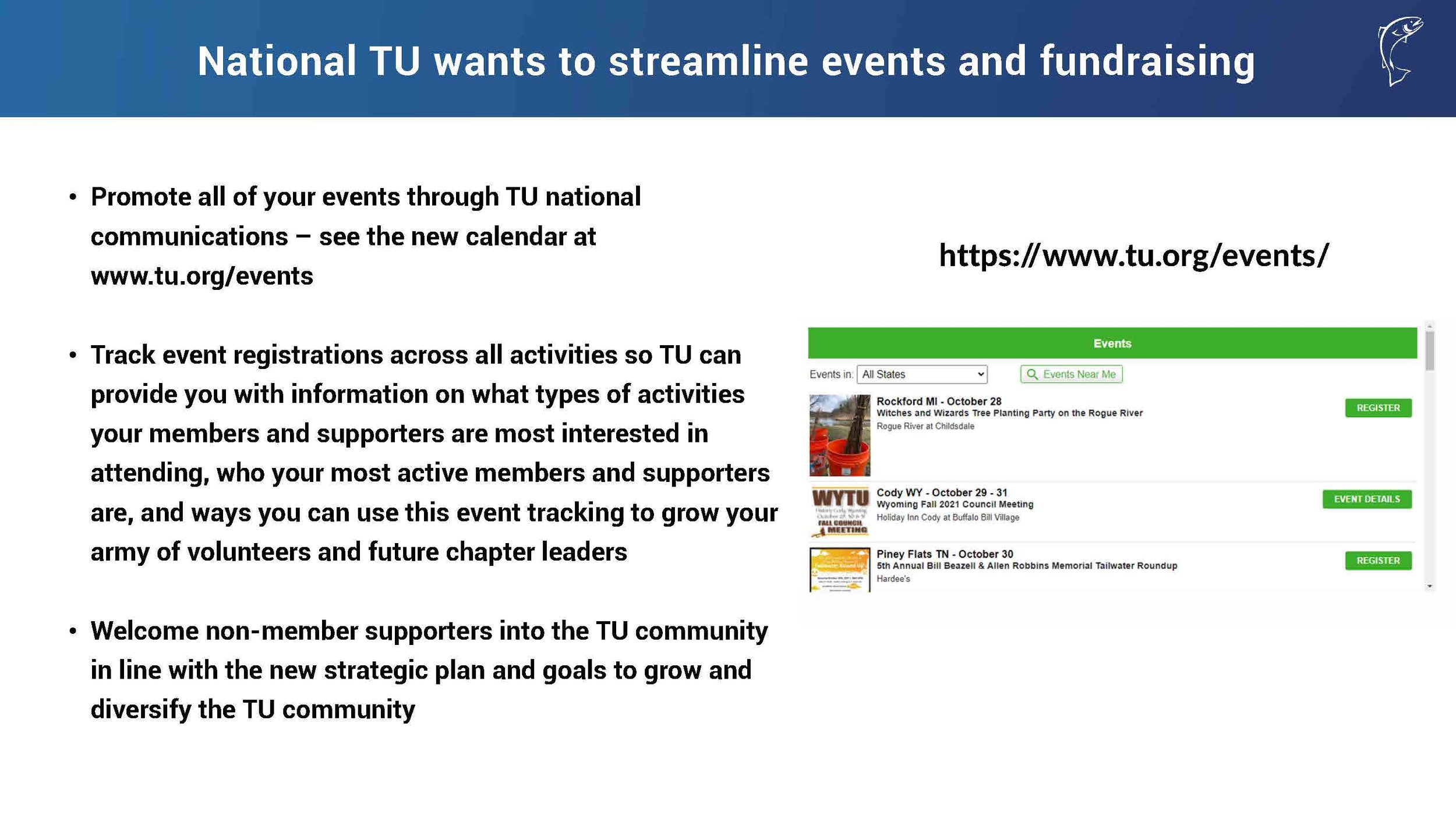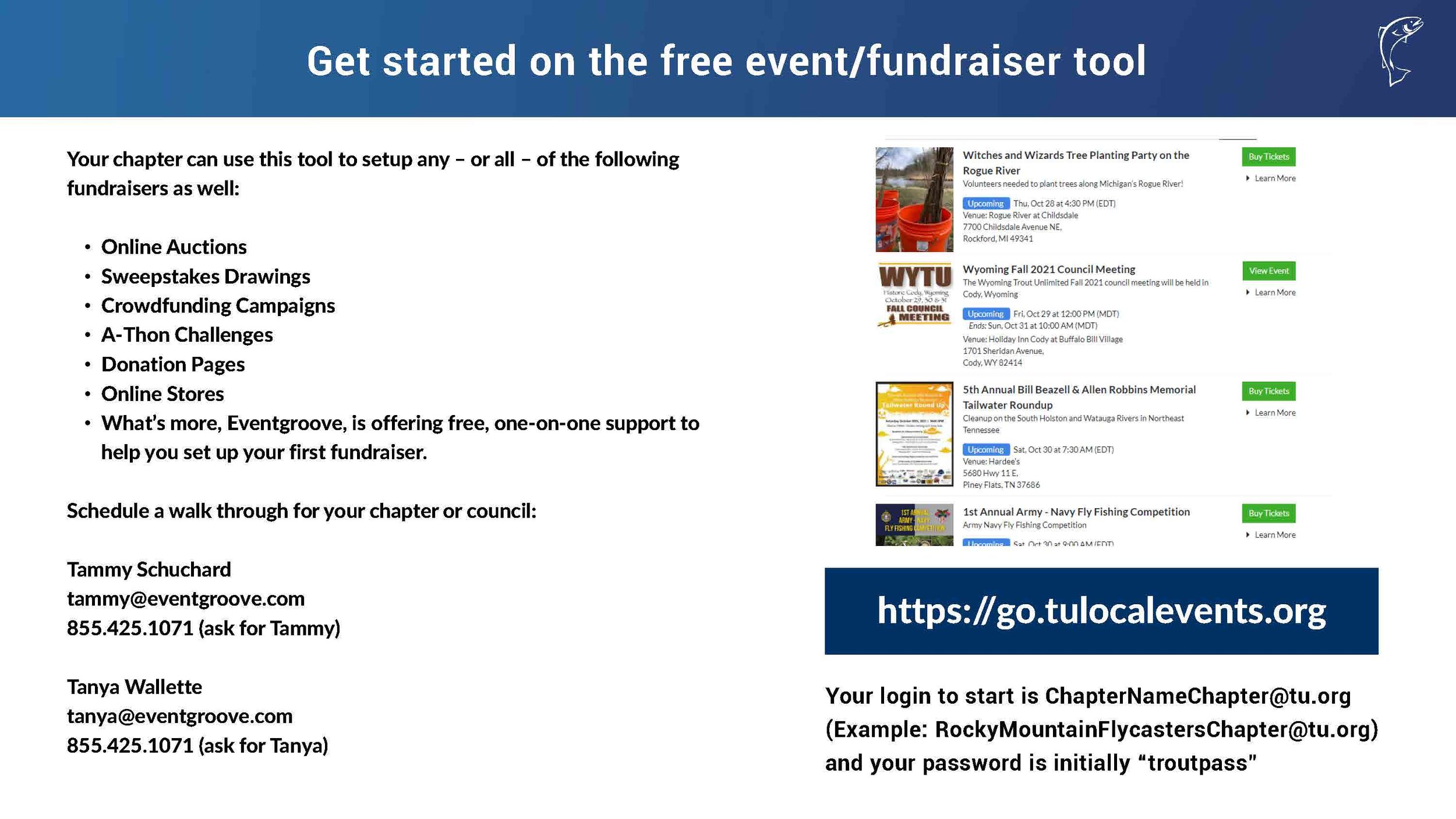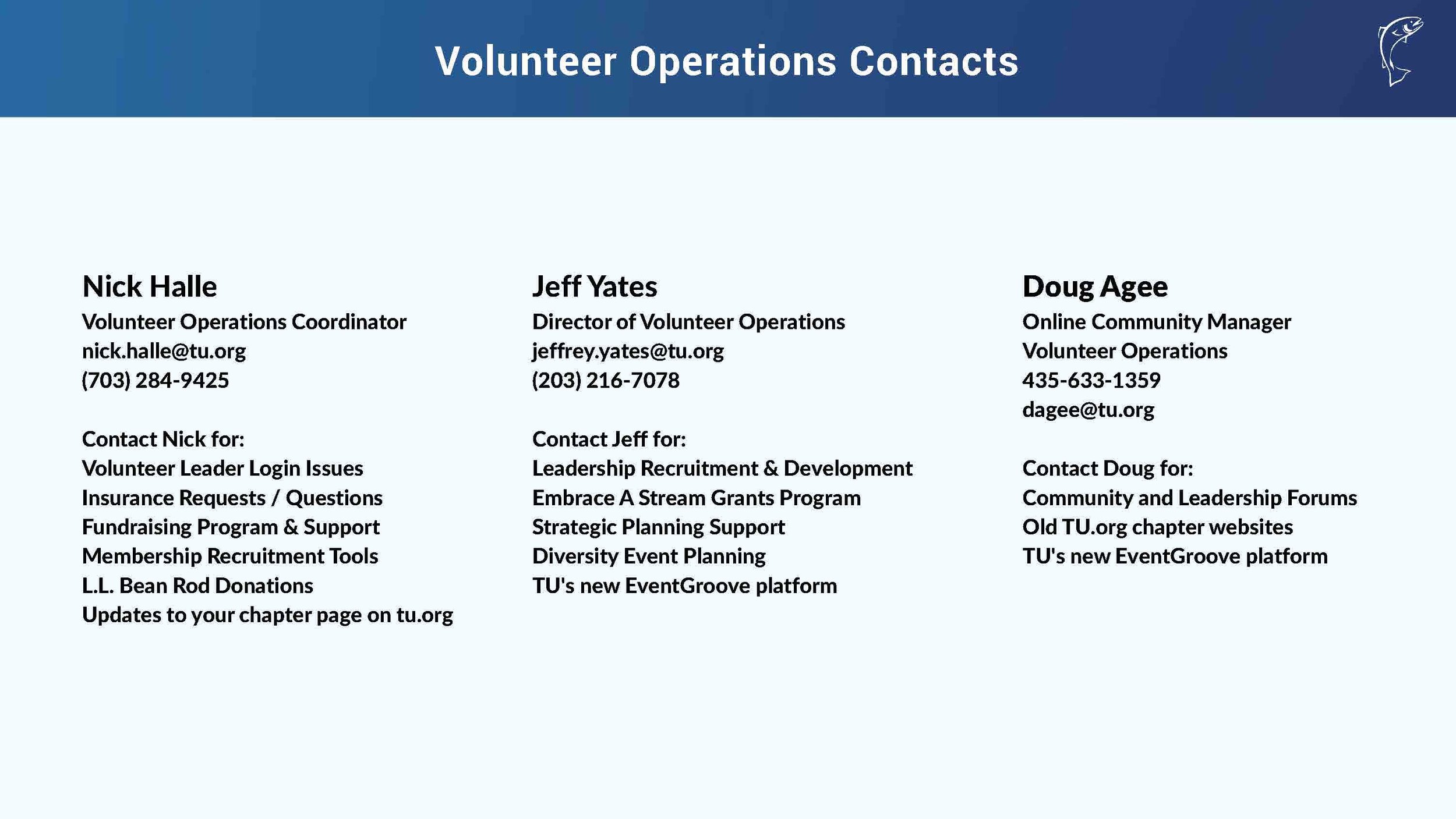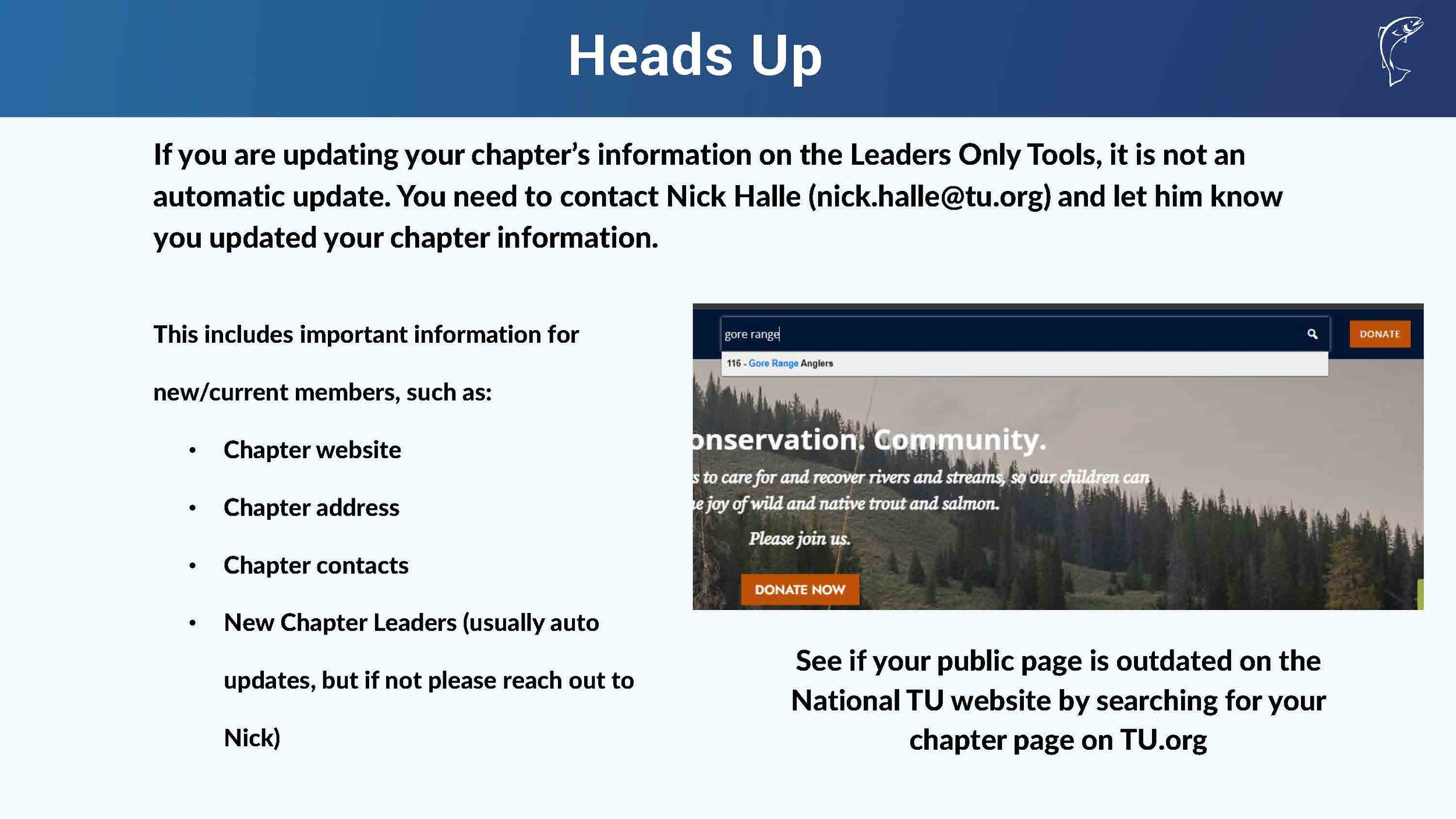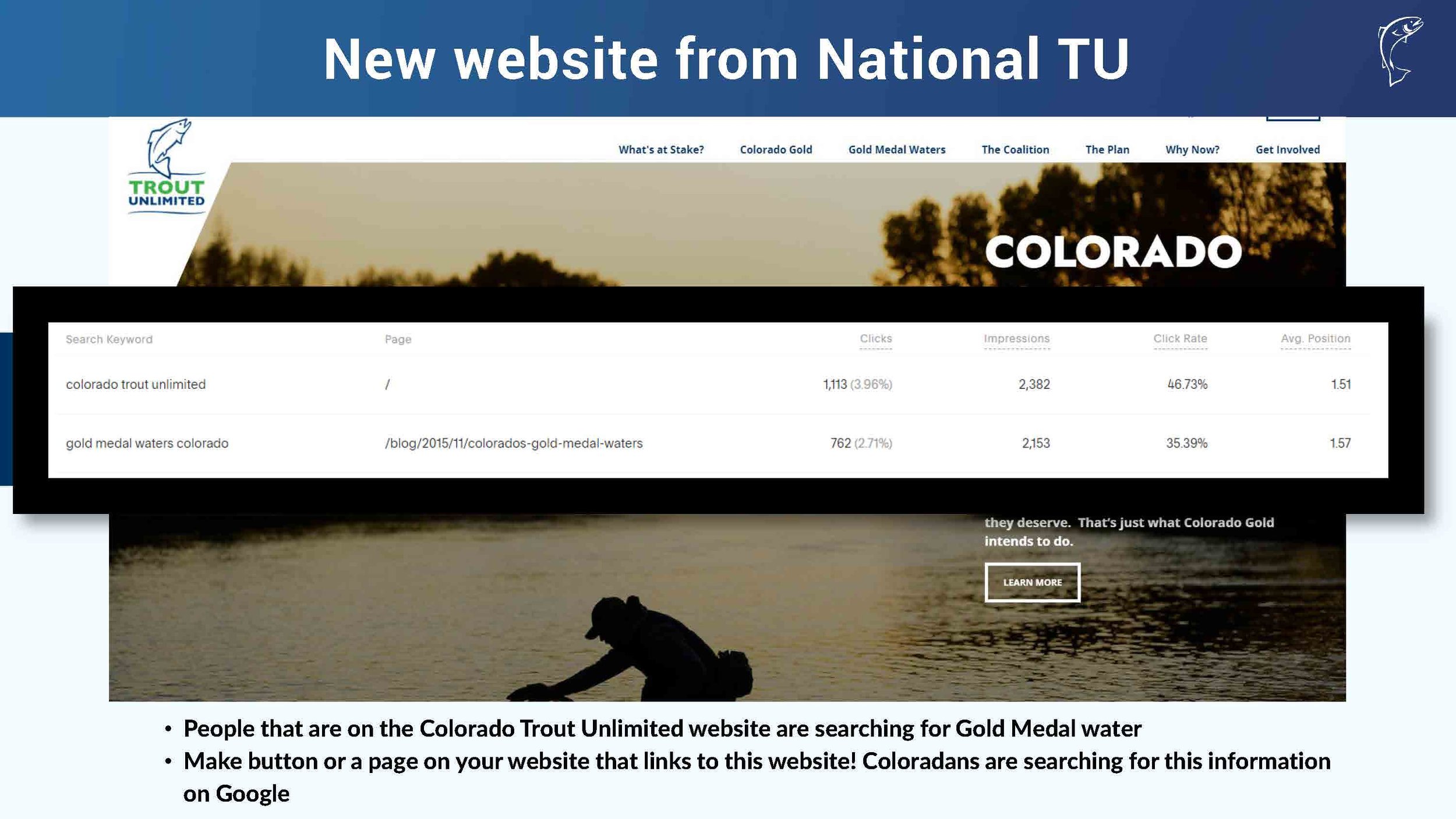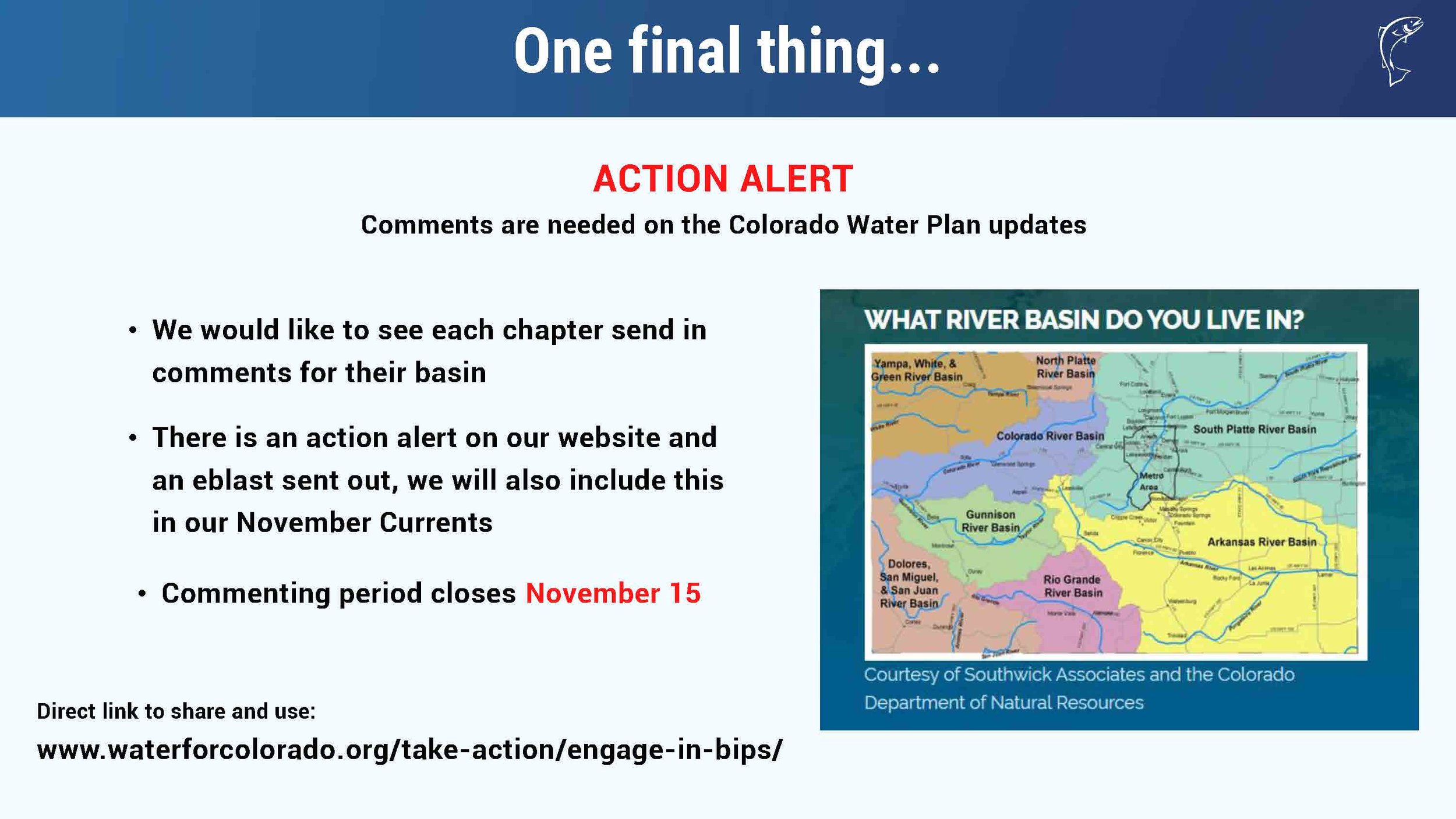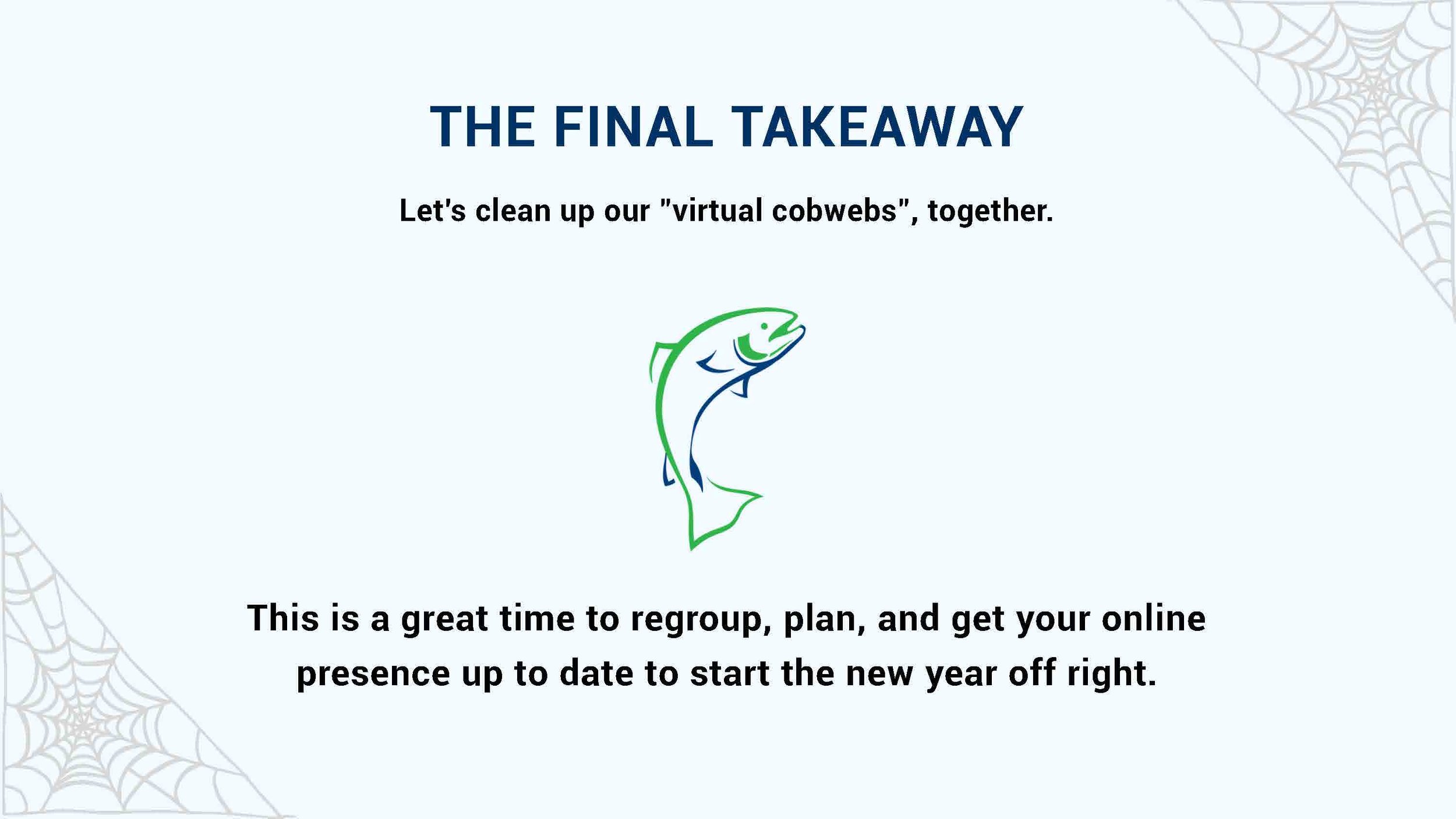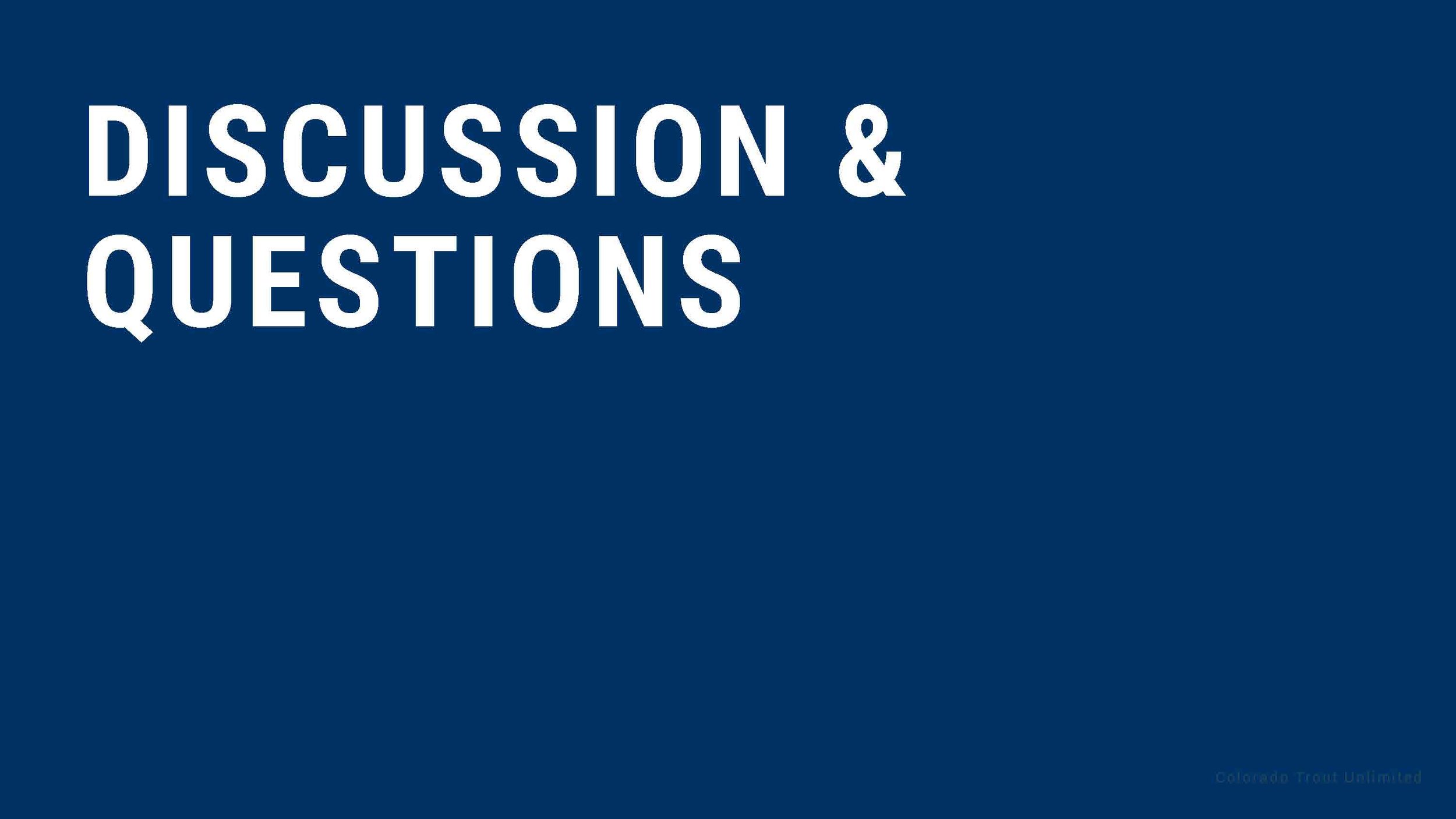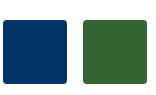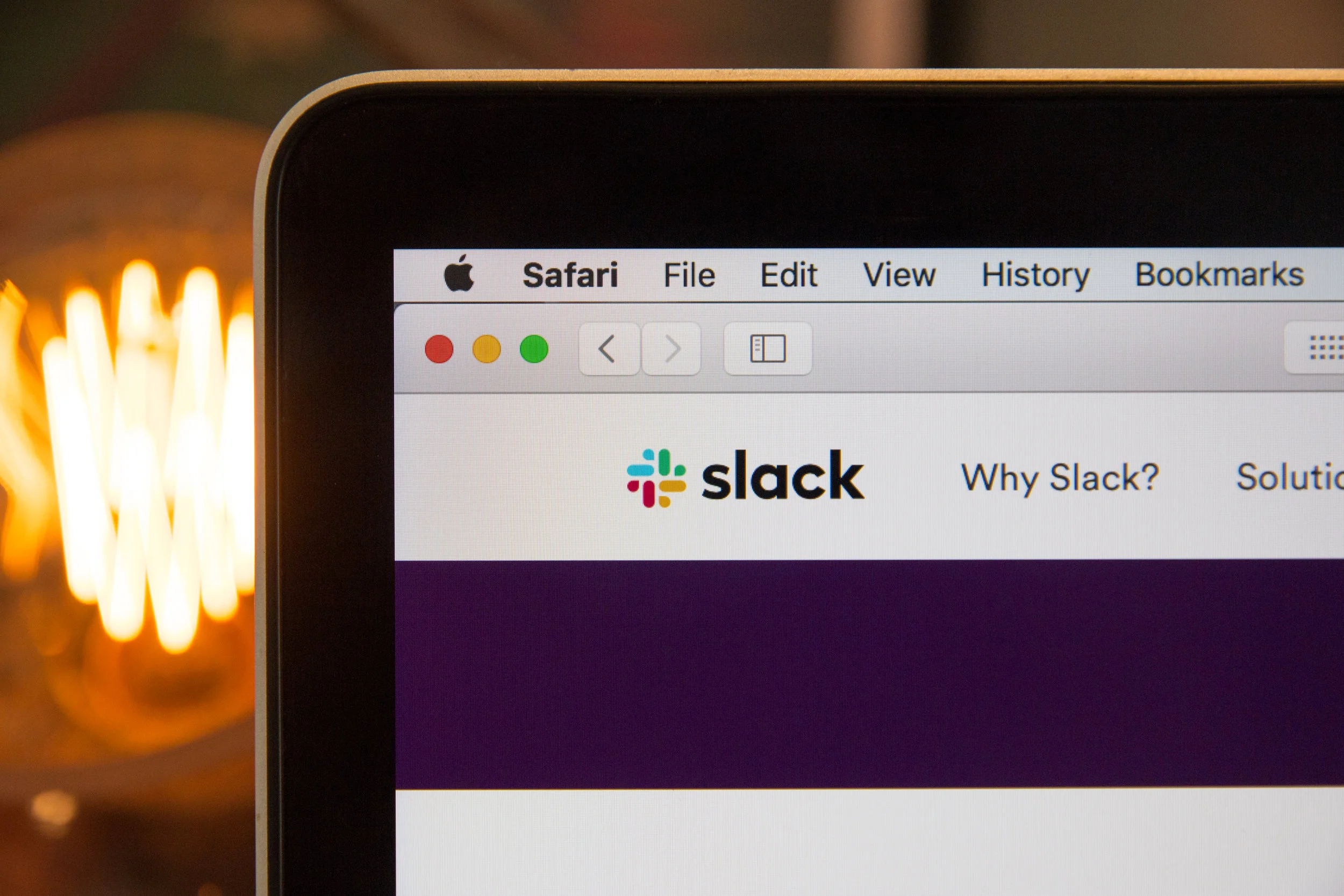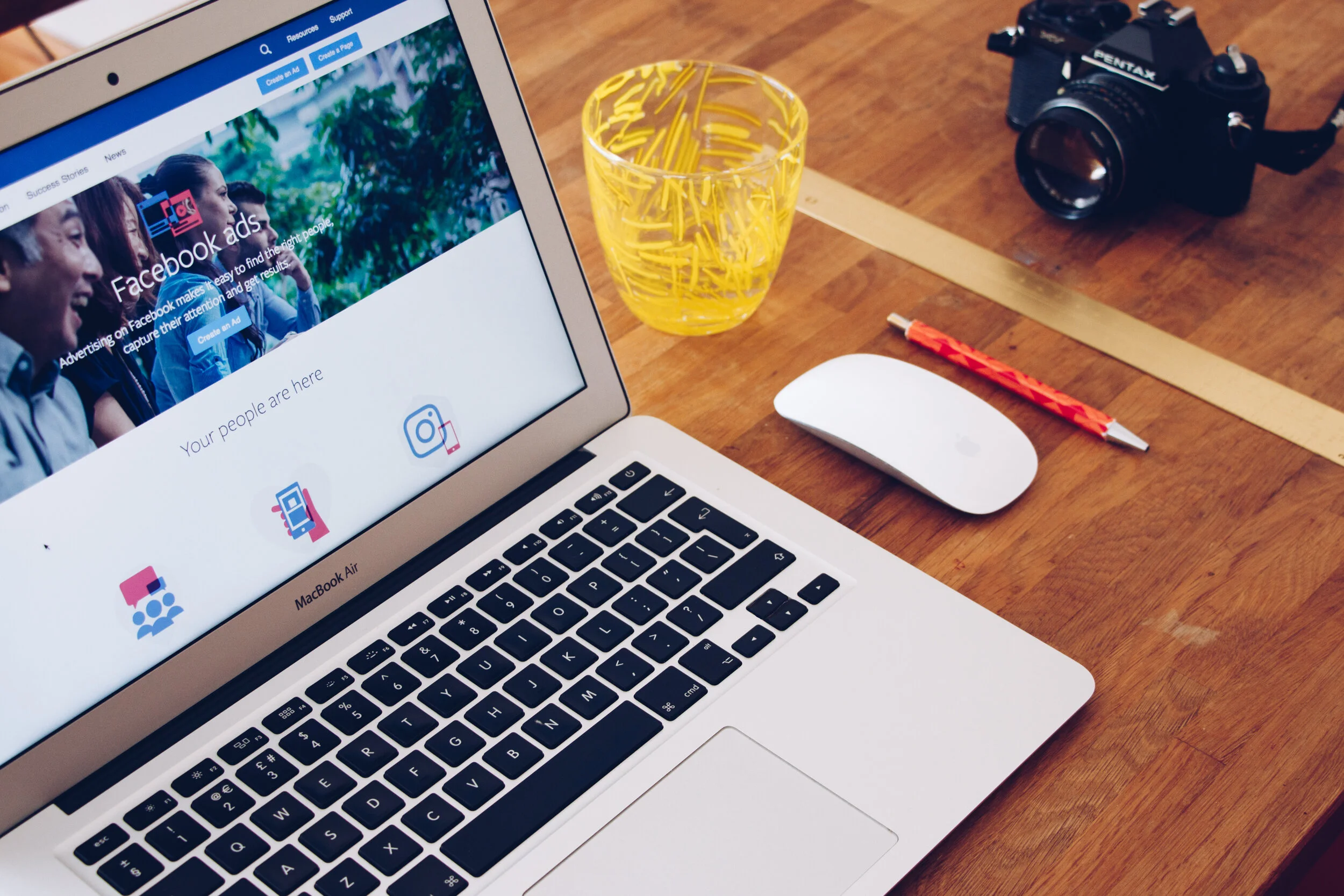Canva: Design, Schedule and Print
CTU utilizes a free online tool called Canva for a large portion of our print and online publications. It is an amazing tool and is easy to use if you know how to click, drag, and drop. Below are a handful of templates that CTU has created that can be used as is or a starting point to make it your own. We can’t recommend this multi-purpose design tool enough. It’s a MUST HAVE.
Use Canva to Elevate your Outreach by:
Creating a social media campaign and scheduling posts
Create an event flyer
Create a graphic for your email newsletter
Create a brochure or rack card to print out or publish digitally
Design postcards to print and mail to your members, or as an advocacy comment card to then mail
Design Facebook Ads for paid fundraising or raffles
Reimagine a text document into a visually appealing handout or infographic
Design presentations for a meeting
Design graphics for your website - banners, buttons, advertisements, etc.
Create animated gifs or videos for social media or website
Not sure where to start or how to what kind of outreach piece to create?
Canva also helps with giving you a place to get inspired on how to design a communication piece. See what’s possible here.
Video Tutorials
Get Started Now
Basic Canva is free to anyone who signs up, but as a nonprofit, you can get a free premium “Canva for Work” nonprofit version that can be shared with up to 10 people. Sign up for your free premium Canva account here. It’s worth it and will unlock all the tools you’ll need.
CTU’s Branding Basics
Blue: #003366
Green: #336633
Header Font: Lato Heavy
Subtitle Font: Cardo
Body Font: Arimo
CTu Designs You can Use
These templates are for your use to edit, change colors, copy, and manipulate. Please reach out to CTU if you are having trouble accessing these templates. They are templates of real pieces we have used that can inspire or be used as a basis for your chapter’s creation.
Fundraising Postcards (example Colorado Gives Day)
Bulk Printing
Canva also has a built in print shop, and you can order trifolds, postcards, etc right then there.
CTU has utilized Overnight Prints as a cheaper alternative for brochures, postcards, etc if you are looking for another alternative. You can simply download your designs from Canva and upload to Overnight Prints. This is for printing in the 100s-1000s amount, so not the best for small print jobs. They also offer direct-mailing services.
Royalty Free Stock Images and Clip Art
Need the perfect picture or clip art for your designs? Canva includes a lot of free design features (even more if you apply for the nonprofit premium account), but sometimes you need more. These two sites let you download and use their images for free (commercial and non-commercial). No crediting necessary.
TRout Unlimited’s Print Shop
Chapter leaders can also utilize templates from National Trout Unlimited through their own platform that features flyers, event tickets, and brochures that can be ordered.
Rosters and Emailing
What to expect below:
How to find and export your chapter’s membership rosters
How to send an email through TU’s built-in bulk mailer
Other 3rd-party platforms that your chapter might want to try if the TU one does not work for you
Rosters from National TU
First you will need to login to the Leaders Only Login (located at bottom of tu.org homepage). To access, you must be a member and someone else who already has access to the Chapter’s Leader’s Only page will need to add you to the “Role Leaders” section.
(!) If you cannot access your leaders login, try resetting your password and make sure the email matches the one your membership is registered to. If that does not work, please contact Nick Halle at National Trout Unlimited at nhalle@tu.org
To download your contact list, go to the top menu of the Leader’s Only page once you’re logged in and click “Council & Chapter Resources” and then you can see the full list of options available to you as a leader.
Bulk Emailing Platforms
TU’s Built-In Emailer (free)
Trout Unlimited provides chapters with a free bulk emailing tool that can be accessed when you login to the Leader’s Only Tools. The tool is very basic, but does eliminate the step of exporting and updating your lists to a third-party platform. The video below shows exactly how the platform works. This is a great option for chapters that have a limited budget and are not planning on sending out complicated (design-wise) emails.
3rd Party: VerticalResponse (free with paid options)
Nonprofit free accounts can send 10K emails/mo and store 40K contacts. PLEASE NOTE: If your chapter is right at the limit with not much “room to grow” (say 3-5K+ contacts already) or you want to send more emails per month now or in the future, you might want to look at other paid platforms for larger lists, which may end up being cheaper as you grow. For example, to send unlimited emails to 5K people on Vertical response, the price jumps to $55/mo and the next tier is unlimited emails for 10K people which is $83/mo. You can compare that pricing with the other paid options below or start planning to budget in growth past the free options.
This platform is worth trying out since it’s free for small to medium list sizes and offers easy block email design and list segmentation tools to manage your emails.
1. Submit application with chapter’s nonprofit details and newly created Vertical Response account.
3. Wait for email confirmation to activate account & login to begin building out your lists and email templates. Some features include:
Features with platform:
List segmentation
Email Automation
Drag-and-drop style editing
Track and manage unsubscribes
Newsletter Sign up pages
Create Landing pages for events, etc. with buttons to tickets
Create sign up popups for your website
Easy uploads and deduplication/record update
3rd Party: Mail Chimp (free with paid options)
Mailchimp is an industry standard email contact management system that works for many chapters already. It has great WordPress integrations and easy to use tools and email design.
1) Basic Free Plan– includes up to 2,000 contacts & 10,000 emails per month (meaning if your newsletter list is 2K large, you can send 5 emails to that full list per month)
2) Essentials Plan – based on number of contacts, includes up to 500,000 emails sends per month. Your plan can be cheaper! Mailchimp offers a 15% discount to the prices above to verified nonprofits – learn more here. Discounts have been shown bolded.
a. 500 contacts = ~$9.99/mo ($8.49/mo)
b. 1500 contacts = ~$19.99/mo ($16.99/mo)
c. 2500 contacts = ~$29.99/mo ($25.49/mo)
d. 5000 contacts = ~$49.99/mo ($42.49/mo)
e. 10,000 contacts = ~$74.99/mo ($63.75/mo)
Some features include:
Audiences
Audience Dashboard
Tags
Segmentation
Behavioral Targeting
Purchase Behavior
Marketing Engagement
Custom Event Data
All email templates
A/B testing
Custom branding
24/7 award-winning support
3rd Party: Constant Contact (paid)
Please check Constant Contact’s website for pricing and more information on tools included in their bulk email platform. Nonprofit discounts are available at 20% for 6 months and 30% off for 1 year. Some features include:
• Unlimited Emails
• Customizable Templates
• Branded or Industry Templates
• Contact List Import
• List-Building Tools & Welcome Email
• Pop-Up Forms
• Customizable
• List Segmentation
• Landing Pages
• Marketing Calendar
• Image Library
• Tracking & Reporting
• Mobile App
• Learning resources
• Automated Email Resend to Nonopeners
These are not all the options out there, but some that our chapters have found to work for them. Many of these platforms are free to use or try, so it’s worth having your designated volunteer to test out which one is easier to build emails and organize your lists.
From National TU:
The Leader’s Only Tools section of our website is dedicated to you, our volunteer leaders, and allows you to access rosters, print mailing labels, email your members, upload important documents, file your annual activity report, make chapter or leadership changes, as well as view and download various membership reports. If at any time you have questions or comments, please contact volunteer operations staff or your chapter or council leader. All tools and resources are now accessed from the top menu. As a Council Leader you will have access to your state Council and all associated Chapters. If you are a Chapter Leader you will have access to your chapter tools and resources only.
[VIDEOS] Google for Nonprofits: Skill Learning Series
Live with Google for Nonprofits continues in 2021! You can watch the first four episodes - which cover a range of topics like email management and digital skills training - on our YouTube Channel. Subscribe now to stay up to date on future shows and get your questions answered live.
Join Google every other Thursday for a live show with the Google for Nonprofits team. Each episode will cover a deep dive on a new topic, and they have time for live Q&A at the end.
Click here for Video Playlist
Setting up & Using Zoom for your Meetings or Virtual Events
Getting Started
Get yourself a free or paid account. Most chapters would want to have a paid account that you can share for scheduling meetings. Each paid account is only allowed one host/login, so make sure you have a strong password and carefully share it with your officers.
Right now, it looks like the annual Pro plan (starts at $149.90 /year/license) combined with the new user discount code: "New to Zoom? Sign up for a Pro Annual plan with ZOOMCARES today and enjoy an additional 20% discount". is the best deal for nonprofits.
If the price is too much, Google Meet is free for Google for Nonprofit users that allows up to 100 participants, and Microsoft teams is free for nonprofits and supports up to 250 participants. Each offer similar features, but not all the same features of Zoom. See what works for your needs, and it’s worth trying the free options first before jumping into a year license with Zoom.
Top 20 Zoom Questions and Tutorials - this is a great resource to answer some of the most common questions to joining meetings and virtual backgrounds.
Tools you can use in ZOOM (click each section for screenshots, videos, and more in-depth explanations of tools)
Zoom Pro includes free livestreaming to your Youtube or Facebook Page, but not at the same time. Make sure you set this up ahead of time by enabling Live Streaming in your account settings, and then making sure the option is allowed in your scheduled meeting.
Streaming allows participants to join your meeting via Zoom to view it or on one of your social media pages. During the live event, there will be an approximate 20-second delay between the actual Zoom Meeting or Webinar, and the Live stream.
Note: Those viewing on Youtube or Facebook can only comment via those platforms, and can not interact directly with other webinar attendees, the same goes for webinar attendees as well. You would need to have a tab open with that page to track comments there if needed.
Here is how to setup for Youtube LIVE
Here is how to setup for Facebook LIVE
Why would you want to livestream?
If you are expecting more than 100+ attendees, you could livestream to Youtube or FB and more people could watch with no limits by your Zoom Pro License.
If you are wanting to reach a more public audience and give watchers better accessibility to your content, streaming to Youtube or FB could allow speakers or presenters to join Zoom and everyone else would just need to tune into your page and not register or hunt down a join link. (less technical issues and managing attendees by the hosts) Both Youtube and FB send notifications to your followers or subscribers that you are live.
Streaming to FB or Youtube automatically records your video to your page and saves you a step of uploading it for others to watch later. This will increase engagement automatically since both platforms remind people when you are live or that you have a new video.
The polling feature for meetings allows you to create single choice or multiple choice polling questions for your meetings. You will be able to launch the poll during your meeting and gather the responses from your attendees. You also have the ability to download a report of polling during and after the meeting. Polls can also be conducted anonymously, if you do not wish to collect participant information with the poll results.
You can preset poll questions ahead of time with your scheduled meetings.
You can download a report of the poll results during and after the meeting. When viewing a report of the poll results, take note of these things:
If registration was turned on and the poll was not anonymous, it will list the participants' names and email addresses.
If registration was not on, the polling report will show the profile names of unauthenticated participants and the names and email addresses of authenticated participants.
If the poll was anonymous, it will show "anonymous" for the participants' names and email addresses.
Participants on the iOS or Android mobile app can use polling, but hosts need to be using the desktop client to manage polling.
Only the original meeting host can edit or add polls during a meeting. If the host or co-host role is transferred to another user, that user will only be able to launch polls already created.
You can only create a max of 25 polls for a single meeting.
If a poll is relaunched in a meeting, the poll report will only display the last poll occurrence. If you know you will need to launch the same poll twice and want both sets of data, consider creating a second poll with the same questions as the original to avoid re-launching.
Breakout rooms allow you to split your Zoom meeting in up to 50 separate sessions. The meeting host can choose to split the participants of the meeting into these separate sessions automatically or manually, or they can allow participants to select and enter breakout sessions as they please. The host can switch between sessions at any time.
Local and cloud recording allows you to record your meeting's video, audio, and chat text. Paid Zoom accounts have limited storage, and usually have room to store about 1-3 meetings (hour long) on one account’s cloud storage. You can download them from your cloud storage later and upload them to another platform on your website, Youtube, Vimeo, or Facebook. This will help create room.
If you record on your local machine, when the meeting ends or you as the host ends it, a popup will show up and start downloading your recording. After that, it will ask where you want to save the recording and then you can access the files it downloaded such as the chat, just audio, video, and anything else you selected in your account or meeting settings.
Scheduling a meeting that requires registration will allow participants register with their e-mail, name, other questions, and custom questions, allowing you to capture more information about your attendees. Once this is scheduled, you can manage your registrants, resend confirmation emails, and can also generate meeting registration reports if you want to download a list of people that registered.
Note: Participants joining meetings with registration must use the Zoom desktop client or mobile app. They will not be able to join using the web client.
Setting up registration is a great way to see how many people are attending, or it’s a private/paid event. This will also limit any chances of random attendees.
You cannot set up “bulk registration” for multi-meeting events like a symposium or conference. Each meeting will have it’s own registration page and attendees will have to register individually.
For CTU’s Rendezvous, we setup a digital signup form for the whole conference through our website to collect emails and contact. (You could do this through Google Forms for free or your own website’s platform). Then, we scheduled all our meetings and copied the join links into 1 follow-up email for all those that registered with access to all the meetings. This allowed us to let people register once rather than 10+ times and collect their contact info.
The only downside with this method, was that we couldn’t gauge ahead of time how many people were interested or planning on attending certain sessions. We had to wait and see what the attendance rate/views was after the fact. So, doing it that way has it’s pros and cons.
There are most likely other ways to do this, including other platforms built to better run a “webinar” series or conference, but this was what worked for us under our Zoom PRO license. Zoom does offer a webinar package upgrade, but it didn’t seem worth it to CTU at the time.
More help and resources
Support Forum - search for your question
Engaging Veterans and First Responders
The Veterans Service Partnership (VSP) is an initiative of TU’s to serve veterans, active duty military and their families by engaging them through the recreational therapy of angling and with the sustaining support of the TU community. Our goals are to bring the full weight of TU’s 300,000 members and supporters to deploy across the nation engaging and supporting local military and veteran families through angling and community.
This program has recently evolved to include first responders and their families, as well as essential workers employed during the 2020 COVID-19 pandemic.
Not only do military and first responders benefit from the recreation and therapy of angling, they also bring diversity and strong leadership experience to their local chapters! Check out the resources and ideas below to see how your chapter can strengthen its involvement with the “Red, White, Blue, and Green” communities in your area.
RESOURCES FOR CHAPTER LEADERS
National TU VSP Program Website (Includes links to complimentary membership, partnerships, etc.)
CTU “Happy Hour” Webinar Recording: Engaging Veterans and First Responders in Colorado
VSP Program PowerPoint Presentation
TU Veteran, Active Military, and First Responder Free Membership Form
IDEAS FOR CHAPTERS
Military service members and the first responders provide a strong work ethic and leadership drive for chapters. These communities also benefit heavily from the relationships and therapy that angling and chapters provide. Here are some quick ideas for ways that your chapter can support and engage service members and first responders in your area:
Community-Building Events for members and their families:
BBQs and informal get-togethers
Fishing clinic or trips
First Responder appreciation night/BBQ
Conservation Project
Collaboration project with local fire/police station, ROTC, military base, etc.
In Colorado, we have a strong military and first responder community. Check out the VSP Power Point Presentation for resources/links that connect you to specific groups. Also consider reaching out to your local search and rescue, wildland fire crews, volunteer fire departments, and others. Don’t forget to invite their families as well!
For questions, please contact Mike Banaszewski (TU VPS Director) at: Mike.Banaszewski@tu.org
Going Virtual
Membership Surveys
Whether your chapter is updating its strategic plan and looking for new focus areas, trying to increase member engagement, or recruiting new leaders on the board, a membership survey can be a very useful tool. Below you will find a list of survey strategies, best practices, and uses by TU chapters. This is a simple and effective way to engage local members in chapter functions and conservation in our watershed!
Why Use a Membership Survey? - Ideas from Chapters
Surveys, when done right, can provide a lot of useful information to chapters. Below are a few ways that TU and chapters have utilized surveys to engage members and advance their mission:
Gauging interests from members (including speaker topics, events, methods of communications, etc.)
Identifying projects - TU members are on the water a lot, use them as a resource to identify areas of conservation need.
Recruiting new leaders - when a member responds to a survey about what projects they would like to see the chapter take on in the watershed, they have taken an important step as a local TU advocate. Use survey responses to create a list of potential leaders who care about specific topics and engage them in a way that offers an opportunity for them to make a difference.
Tips for effective TU Member Surveys
Use an online platform like Survey Monkey or Google Forms to create free online surveys. Send the link in your regular membership communications, as well as a specific email blast to your membership.
Offering a prize drawing for completed survey responses can boost your overall response rate. A donated reel/rod, some hand-tied flies, or a gift certificate to a local restaurant can be great incentives.
Make sure that every question is necessary. Avoid lengthy surveys - short and simple is best (try to keep it to 5-10 questions).
Try to incorporate response scales when appropriate (1-5 rankings, check-boxes ).
Follow up! In your next email to members after the survey is complete, share your results and make a plan for how your chapter will be working on those issues. This is a good time to solicit volunteer help from people who are interested. Also, reach out directly to survey respondents and offer a way for them to get involved on the issues they identified. Some chapters have an informal meet-and-greet with the board to discuss the results.
Types of Questions
There are many different issues that a survey could address - from conservation issues on a specific reach of river to general chapter interests. Work with your survey team to identify what questions/answers would help your chapter move forward on its objectives. Some types of questions include:
Engagement
How often do you read chapter emails? What is your preferred method of communication? What method of communication do you see chapter information the most (Facebook, Instagram, emails, website, etc.)?
What types of chapter events would you be interested in participating in? (checkbox options: film screenings, youth outings, trash clean-ups, etc.)
What types of speakers or presentations would you be most interested in (checkbox options)
How engaged are you with TU issues? Would you be interested in becoming more involved with the local TU chapter?
What factors limit your ability to participate at local TU chapter events? (checkbox options: time of day, work, family responsibilities, travel, non-resident, etc.)
Conservation
What is your overall satisfaction with the quality of fishing on Reach A? (1-5)
What is your overall satisfaction with the amount of public access on Reach A? (1-5)
Are there water quality or other environmental issues that you have seen in the watershed (or on Reach A) that you would like TU to work on? Please describe the issue and reach.
Would you be interested in volunteering on the following kinds of conservation projects: (checkbox list: native trout stocking, willow planting, trash-clean-up, youth projects, etc.)
General Membership Questions
Why did you become a TU member?
What is your level of awareness regarding TU projects in the watershed?
How often do you participate in local chapter events?
Why would you choose to renew or not renew your membership?
Would your business be interested in partnering with the local TU chapter?
Would you be interested in working with the local TU chapter board to implement projects in the area?
Framing the Survey
The local TU chapter is updating its strategic plan and needs your input
The local TU chapter is finding new ways to connect local members and wants your ideas for events and ways to get involved
The local TU chapter is working on Issue X and needs your feedback on potential solutions.
Survey Timeline
Work with team to identify survey objectives and scope questions accordingly
Create survey and marketing materials. Procure any drawing prize if necessary.
Create and “end date” for the survey to help people know when they need to respond by. Most surveys could be conducted over a 2-week to 2-month timeframe.
Advertise the survey through your chapter’s online communications (email blast, link in monthly newsletters, social media, public media - if appropriate).
Collect survey responses, analyze data, create action plan for chapter based on results
Report results and action plan to members. Engage survey respondents when feasible.
These are just a few different types of questions that your chapter can use based on it’s goals for outreach. You can always send multiple surveys throughout the year, so you don’t have to fit it all into one.
For questions or guidance, please feel free to reach out to Dan Omasta (domasta@tu.org).
2020 Boat Raffle Promo Materials
If your chapter would like to help promote the CTU 2020 Drift Boat raffle, you can find all the materials including images and text by clicking the button below.
Free online tools your chapter needs
Website Webinar - make the switch!
CTU made the switch to Squarespace as our one-stop-shop for hosting, designing, and managing our website. Learn more about why we switched and watch the free webinar above, or download the slides below.
Tackle Box
TU National Webinars
LIVE AND PRE-RECORDED WEBINARS
TU volunteer leader trainings are a great way to increase your knowledge, access new resources and learn the tips, tactics and tools. Led by staff members as well as fellow volunteers, these trainings run the gamut of topics.
Membership
Marketing
2018/19 Membership Surveys
Check out the latest TU Member Surveys from 2018 and 2019!
National TU Member Survey, February 2019